
Best PC Keybind Settings for Call of Duty: Modern Warfare 3
A foundation for your gameplay.

You can set a keybind for every action in MW3, so here are the best ones to use for multiplayer.
Over the course of the last few years, the Call of Duty scene on PC has rapidly grown to new heights. While consoles still take up a majority of the player base, the PC community is larger than ever. This has continued on in Modern Warfare 3, as over 200,000 players joined the multiplayer beta on Steam alone. With so many members of the PC Master Race coming over to Call of Duty, some might be wondering how to properly set up their keybind settings.
One of the many benefits of playing Call of Duty on PC is the ability to fully customize every single one of your actions with its own keybind. Your gaming keyboard and mouse are free to be utilized however you see fit in regards to playing MW3. Although, with MW3 featuring some new mechanics and attracting new players, the keybind settings menu can be a little daunting to figure out.
This guide will go over the complete list of recommended keybinds in MW3 to give a great foundation to build off in multiplayer.
How to view and change Keybinds in MW3
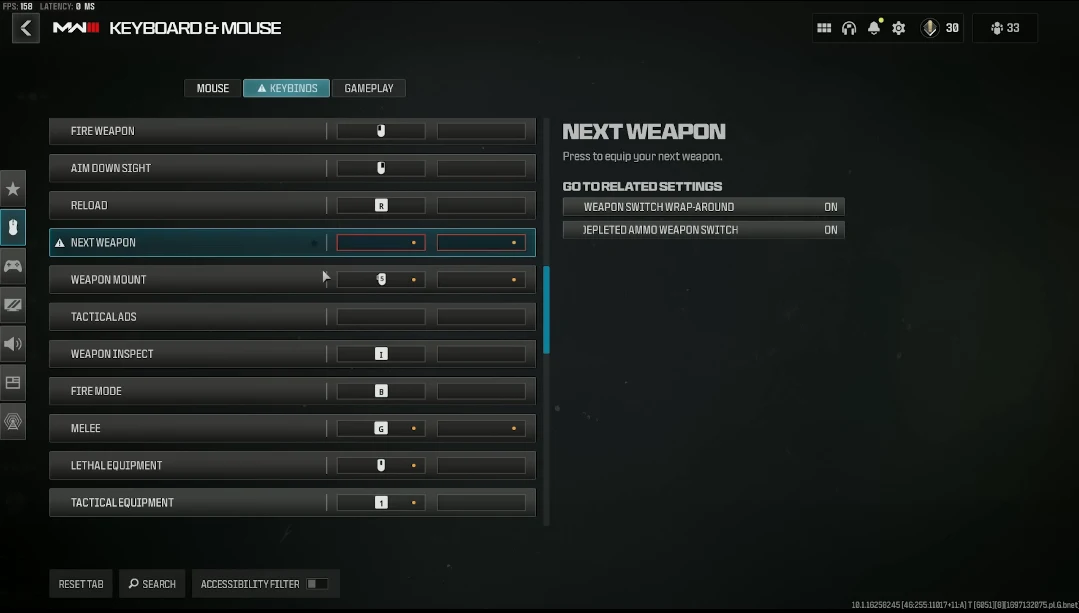
To view your keybinds in MW3, all you need to do is make your way to the main lobby and then click the cog icon in the top-right of the screen. This takes you to the settings, where you can choose a number of tabs to view and alter. The one you need to find is called “Keyboard & Mouse” and once you’re on it, scroll over to the “Keybinds” section at the top of the screen.
In the Keybinds section, you can freely view and change every single action available to you in multiplayer. To change a keybind, just click on its currently assigned button and the game will ask you to press a new button to map to that action. All that’s left to do is press your desired button and the new keybind is set.
There are over 30 keybinds in the MW3 settings and they all have a default button assigned to them. While you can keep them at their default buttons, remapping a few of the keybinds will be hugely beneficial to your gameplay.
Best Keybinds for Modern Warfare 3 on PC
With all of that out of the way, you can now go about altering your keybinds so you’re ready to start dominating the competition in multiplayer.
Here’s the full list of keybinds we recommend to start out in MW3:
Move Forward: W
Move Backward: S
Move Left: A
Move Right: D
Walk: Not Bound
Auto Move Forward: Not Bound
Jump/Stand/Mantle: Space Bar
Prone/Dive: Z
Change Stance/Slide/Dive: Left Control
Crouch/Slide: C
Sprint/Tactical Sprint/Focus:Shift
Interact: E
Fire Weapon: Left Mouse Button
Aim Down Sight: Right Mouse Button
Reload: R
Next Weapon: 2
Weapon Mount: ADS + Melee
Tactical ADS: Not Bound
Weapon Inspect: V
Fire Mode: B
Melee: F
Lethal Equipment: X
Tactical Equipment: Q
Vehicle Advanced Keybinds: Default
Scoreboard: Tab
Map: M
Ping: Mouse Button 5
Ping Wheel: Left Alt
Danger Ping: Not Bound
Text Chat (Last Used Channel): Default
Change to Loadout 1: Default
In-Game Statistics: Default
Launcher Menu: F1
Social Menu: F2
Settings Menu: F3
Loadout Menu: F6
Push to Talk: Middle Mouse Button
If you followed along through every keybind, then you will notice we didn’t change a ton of the buttons. However, the ones we did change, such as Crouch/Slide, Interact, Lethal Equipment, etc. are all crucial to ensuring you have easy access to the most important keybinds in multiplayer.
Also note that with a keyboard like the Apex Pro TKL Wireless, which has OmniPoint 2.0 switches, you can adjust the actuation of each key individually, so they will actuate faster when you press them, or deeper if they're important to not accidentally use.
With the powerful 2-in-1 Action Keys feature, you could even bind two functions to one key, the second one trigger upon a deeper press. The possibities are endless with Apex Pro TKL Wireless.

For example, we specifically changed the Crouch/Slide keybind to C since this is relatively easy to reach on most keyboards. It’s vital to be able to slide with ease due to the new slide cancel mechanic in MW3, which will have you reaching for the slide button constantly. Of course, if you’re used to a certain keybind due to experience in previous games, then we fully recommend going with whatever you’re comfortable with. These keybinds are meant to be a foundation that you can use to find what you like and what you don’t like when playing MW3 on PC. If you find that you would rather press another button to Push-To-Talk, for example, then you can easily switch that keybind while keeping everything else mostly the same.
We suggest hopping into a multiplayer match and testing out all of these keybinds to determine if you want to change anything or keep the keybinds the way they are.
Also check this out:

Joey Carr is a seasoned esports and gaming journalist with over 7 years of experience. He has covered major events like DreamHack Atlanta, Call of Duty Championships 2017, and Super Bowl 53.