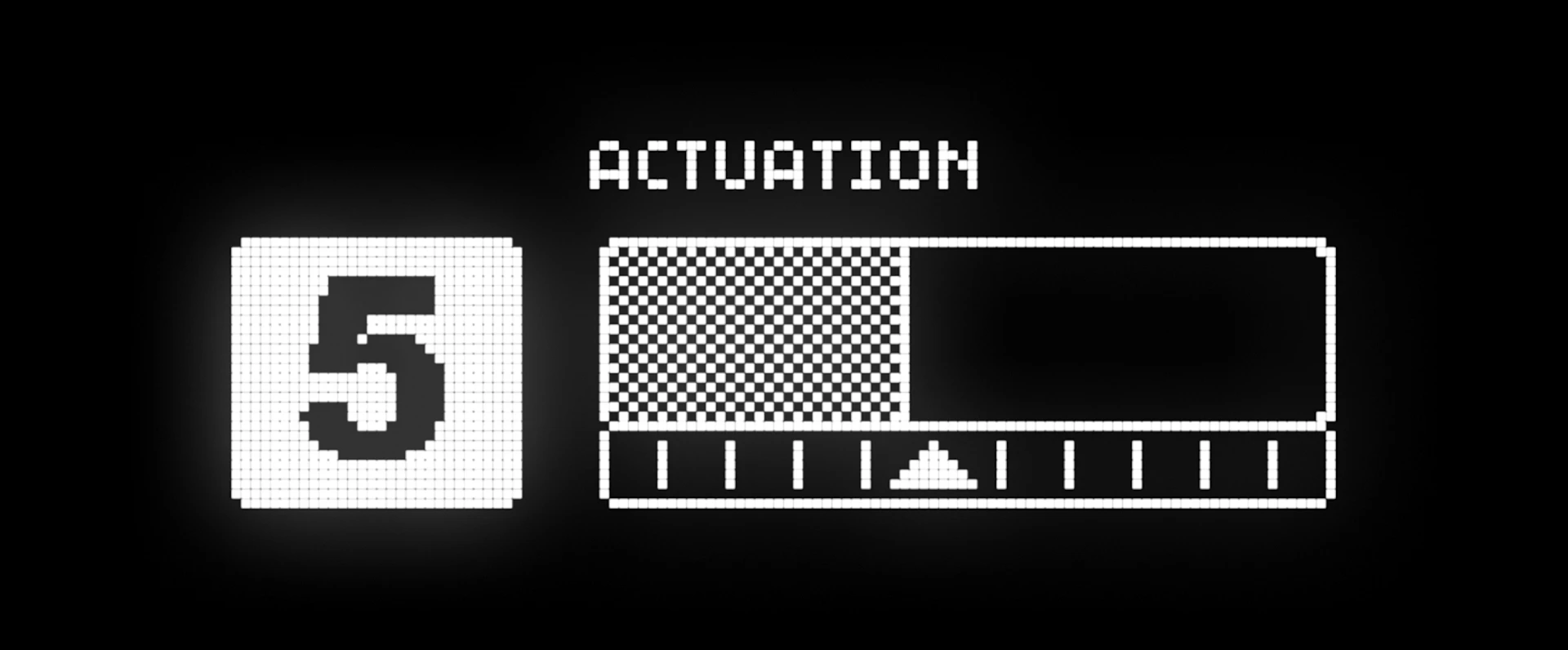
How to Change Your Apex Pro Actuation Point
Adjust the sensitivity of different keys on your Apex Pro.

Each OmniPoint Switch can be individually customized to your desired sensitivity. Here's how to do it:
Note: Adjustable actuation (sensitivity) is only available on the Apex Pro and Apex Pro TKL keyboards, which provide the ability to adjust between .4mm and 3.6mm travel distance to register a keypress.
Option 1: Adjust directly on the keyboard
You can quickly and easily adjust your actuation point directly on the keyboard using the OLED screen, however this will adjust the sensitivity of all the OmniPoint keys together.
1 = the most sensititve, which means the key(s) will hardly need any pressure to register (.4mm)
10 = the least sensitive, which means the key(s) will need to be pressed down very deliberately to register (3.6mm)
If you want to further customize each key, you'll want to look at option 2 below.
Option 2: Adjust in SteelSeries Engine
Step 1: Make sure you have SteelSeries Engine
Engine is the key to any customization of your SteelSeries gear.
The latest version can always be found on the SteelSeries Engine download page.
Step 2: Select your keyboard
When you open Engine, you'll see a list of all of your customizable SteelSeries gear. Double click on your Apex Pro or Apex Pro TKL.
Step 3: Click "Actuation"
You can find this along the top center of the keyboard customization, between "key bindings" and "illumination".
Step 4: Choose which keys to customize
You can select all of the OmniPoint keys, a group of keys, or even an individual key (like the space bar). Use the shift key to individually click keys to highlight together.
Step 5: Customize the sensitivity (acutation point)
Move the slider up and down to your desired actuation, and click "save" before moving on to adjust different keys or settings.
1 = the most sensititve, which means the key(s) will hardly need any pressure to register (.4mm)
10 = the least sensitive, which means the key(s) will need to be pressed down very deliberately to register (3.6mm)
As a general rule of thumb, to find the best actuation for whatever you're doing, pay attention to the mistakes that you make.
If you're hitting the wrong keys or making typos, those keys probably need a less sensitive actuation so they need to be pressed more intentionally. Alternatively, if you don't make a lot of mistakes and feel very confident in your finger accuracy, try increasing the sensititivity of your keys to get that extra boost of speed from only needing to lightly graze them.
Step 6: Set up different configs (optional)
Since you might have very different needs based on what you're doing, consider setting up different sensitivity configs. Here are some ideas to get you started:
For typing or working:
Typos are super annoying when you're writing. We recommend a less sensititve actuation (6-10) for your typing config, which will mean less typos from accidentally hitting keys next to the ones you're pressing.
For super fast-paced games like Fortnite:
Set the important keys like WASD, R, and space to a very sensitive (1-3) actuation. You'll need to be careful that you don't accidentally tap the wrong keys, but this will give you that extra bit of speed to out-build and out-maneuver your opponents. If you find yourself making a lot of mistakes due to the sensititivity, start a bit higher (3-6) and work your way down as you become more accurate.
For people who hit the wrong key(s) by accident:
Whether it's space bar, control, the Windows key, alt, or shift, everyone has that key they accidentally press at the worst possible time. Start identifying which those keys are, and set them to a less sensititve actuation (8-10) to avoid those game-ending mistakes!
In FPS games, R is commonly reload, so you may want the extra speed of making it super sensitive. In other games, R is your ultimate ability, so you'll want to consider less sensititivty to avoid any accidents. You can see how your config might benefit from changing based on what game you're playing!
I hope this helps you to find your perfect Apex Pro actuation points. Enjoy!
Read more
- How to Display System Info on Your Apex Keyboard
- Now Available: League of Legends RGB Notifications
- SteelSeries x Discord
Talk Apex Pro and more on the SteelSeries Discord!

When she's not wreaking havoc as Techies in Dota 2, Megan dabbles in almost any PC game, most recently Overwatch, Hades, and Warzone.