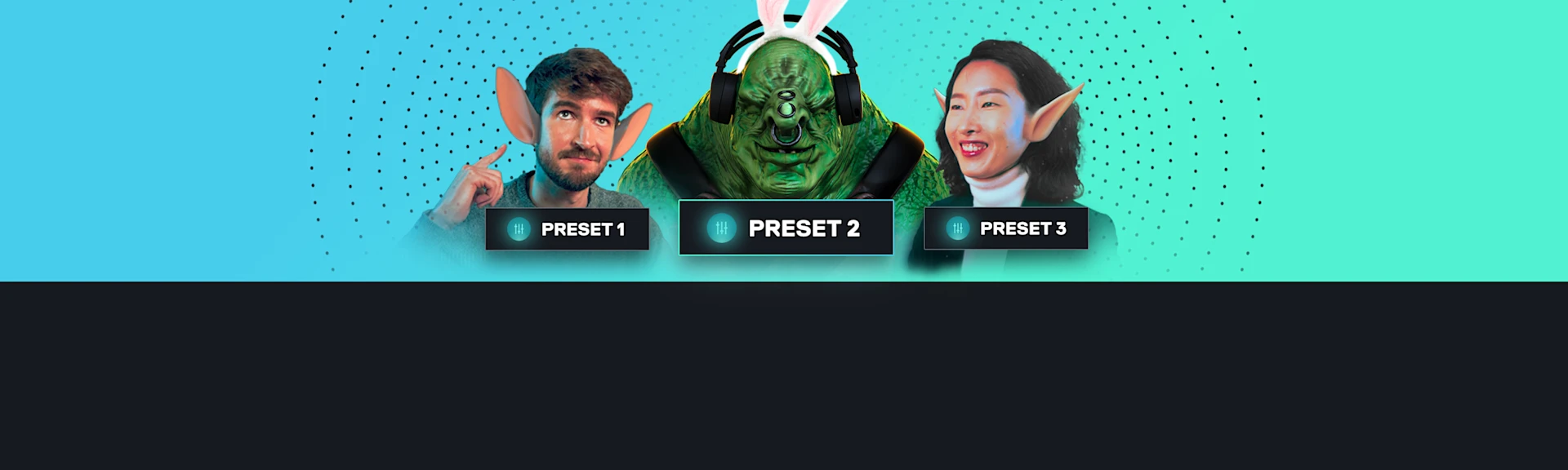
Surround Personalization: A New Way to Change Sound Just for You
This software can attune sound specifically to your ear. Here's how.

Everyone perceives sound in their own way. Our natural ability to hear in surround sound greatly depends on our unique ear pinnae shape and different head sizes.
Nahimic by SteelSeries has developed a new audio feature called Surround Sound Personalization, which allows you to select your own individual profile from a group of 5 presets. We tapped into HRTF technology (Head Related Transfer Function) and studied typical ear shapes to find something that matches different types.
Here's how it works and what it means for your ears (it's very good).
So... what is HRTF?
HRTF (Head Related Transfer Function) is the phase and frequency response of the head as sound is transmitted to us. Think of it in the same way as we have unique fingerprints, but for your ears. It varies depending on the structure of the head, the shape of the ear, the length and diameter of the ear canal, and the dimensions of the oral and sinus cavities. Any element that the sound wave contacts in this process will change the sound, making its frequency and phase different.
Simply put, every ear pinnae is unique, and your HRTF is yours only, which impacts how sound waves scatter.

Innovating to Match Your Hearing
How can we adapt to different HRTFs? Nahimic addressed this by working with different French laboratories specializing in 3D audio and HRTF. We used test analysis data from hundreds of different people integrated these data sets within the UI and guided the user to listen to the audio file. They ended up choosing the positioning that suited them best.
Finally, we successfully derived 5 HRTF sets that fit most people.
How do you Setup Nahimic Surround Personalization?
If you are an MSI user who uses Nahimic Audio Driver (SWC) 4.x.x, this feature is available to you now. It supports every headset, and there is no need for dedicated hardware. The setup is very simple:
- First, check your audio driver version. Simply open the Nahimic Companion application to check and see if the audio driver (SWC) version is above 4.x.x.

- Make sure you're using a headset to enable this feature. When your headset is plugged in, the Personalize button appears.
- On the Audio page, click Personalize on Surround Sound.
- Read the information “How does it work,” and click Next.
- Select from TYPE 1 to TYPE 5 and play each sound, choosing the one that fits you most.
- Click Done to validate your choice.

This enables your stereo headset to output 3D sound. It allows players wearing headphones to play audio in a simulated surround sound audio space. It helps you better identify the direction of explosions and enemy steps.
The Nahimic by SteelSeries's new surround personalization feature helps to find the best 3D audio that individually suits you. Feel an amazing immersion adapted to your ears. Your perception of sound is forever changed.
Interested in learning about our other software? Try Moments for the easiest way to capture, edit, and share your gameplay.
Also check this out:

Wordsmith at SteelSeries. Enthusiastic about Dota 2 and fighting games. A cat dad.
