
How to Use Discord Voice Chat on PS5
Connect your Discord account to PlayStation 5 and get chatting!

The PlayStation 5 is now Discord-enabled! Trying to connect with your friends while console gaming? Read on to see how. UPDATE: Direct functionality added!
Though Discord has had a PlayStation connection, we are now able to join voice chats on the PlayStation 5. Note that this does not work on PlayStation 4.
Follow 3 easy steps to get Discord chat working on PlayStation 5.
NOTE: As of June 2024, Discord is rolling out much easier functionality than before! You may not have it yet, depending on your region, but it's coming. See update below in Step 2.
1. Link your Discord Account to PlayStation
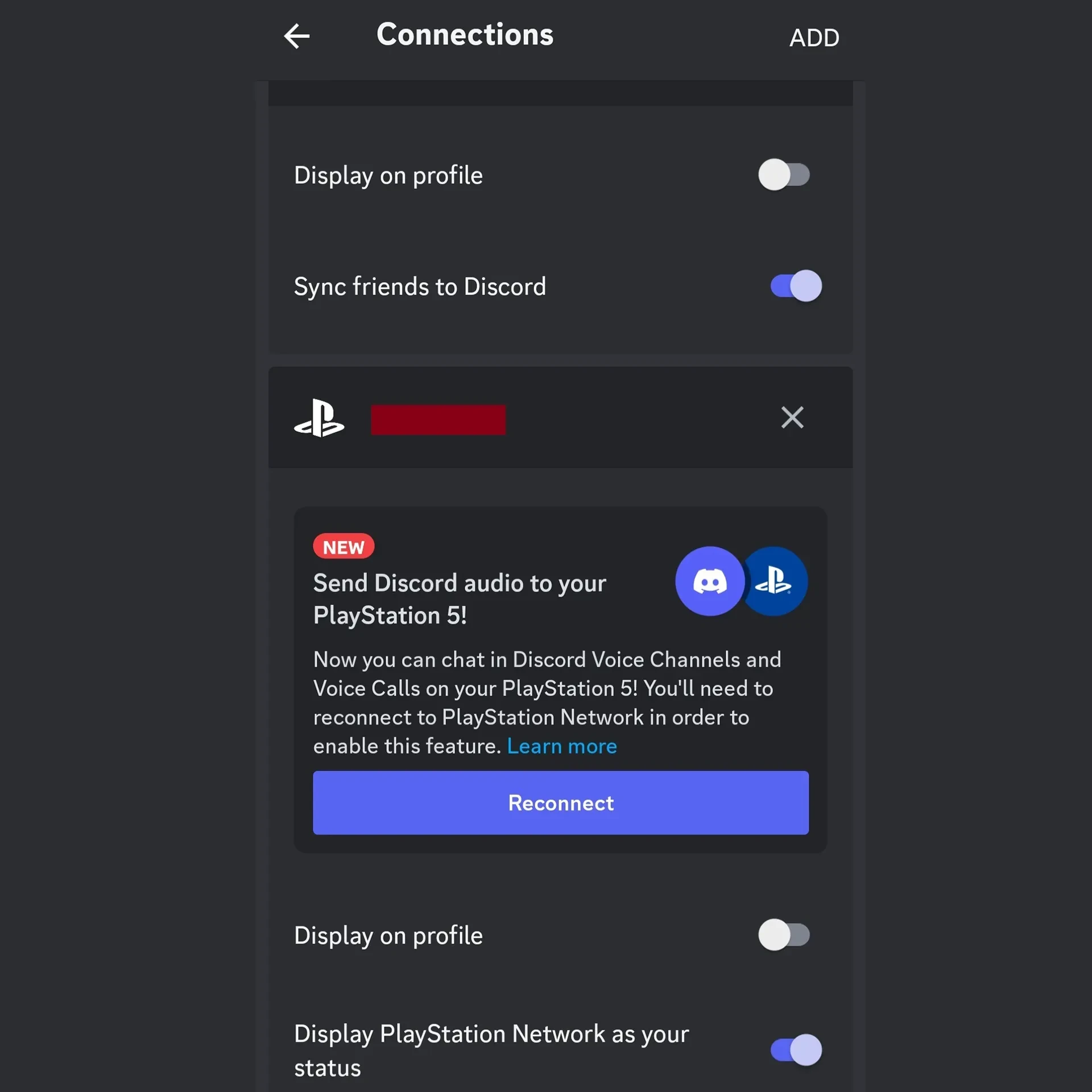
First, you need to go to User Settings > Connections and link your PlayStation account. If you have done this in the past, you'll have to do it again to enable the voice chat function.
All you need to do is login using your gaming console credentials. Once they are accepted, you will be able to voice chat on your PlayStation 5 with Discord.
2. How to use Discord Chat on PS5 (UPDATED, See below)
There are two ways to join a Discord voice chat on PlayStation 5, either mobile or desktop. On mobile, first join a voice channel. Then, swipe up, and you'll see a "Transfer to PlayStation" button. Press it, and your PlayStation will appear in the list, and press "Join Call on PlayStation."
On desktop, you can do this similarly. Join a voice chat first, then click on the channel itself to see the voice chat options. At the bottom, you'll see an icon with a screen and a controller. That's the "Transfer to PlayStation" button.
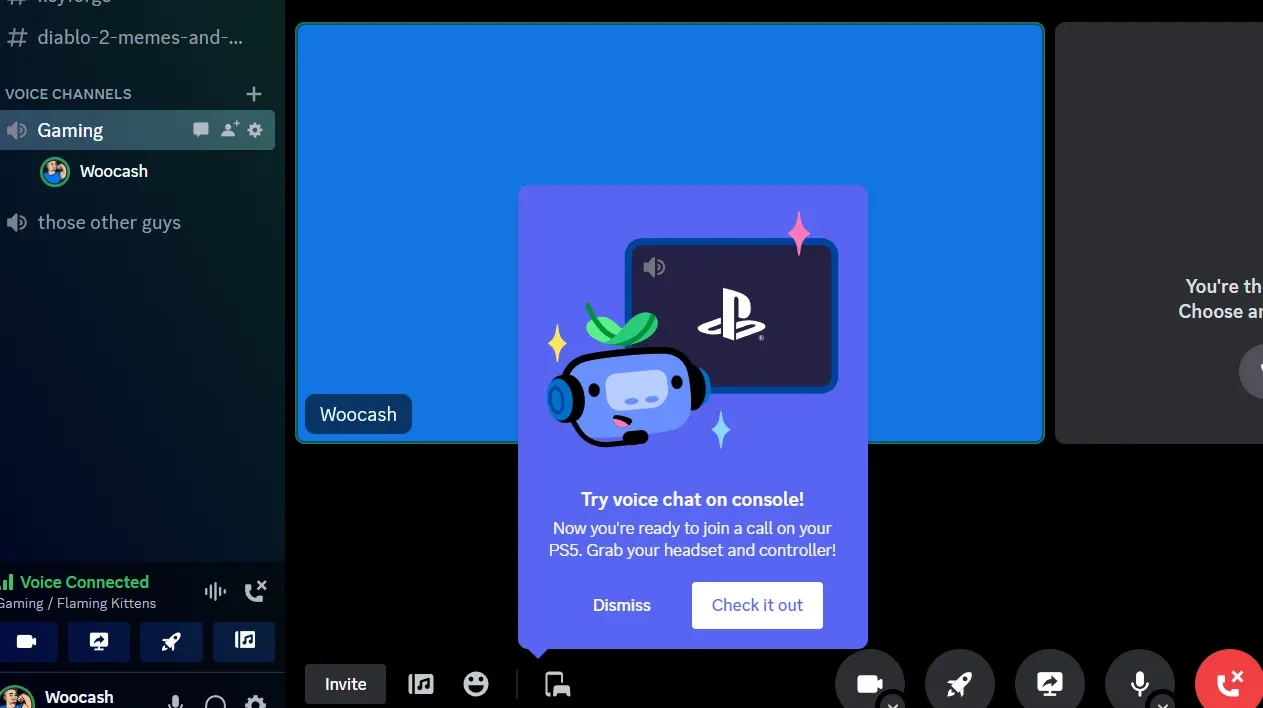
Then you can voice chat on your PlayStation 5.
Discord is adding a direct way to join voice chat now.
1. Press the PS Button to open up the menu, and navigate to the "Game Base."
2. In the submenu that opens, scroll down on the icons on the left to the Discord icon.
3. Select that, and you will see a list of Discord servers you're in; pick one and then you can select a voice chat channel.
3. Chat from your PlayStation 5
Here is the official Discord video with simplified instructions, though it leaves out the step where you enable the connection with your PS5.
On your PS5, open up the console’s menu by pressing the PlayStation button on your controller, and you’ll see the voice chat card with your transferred Discord voice chat. Selecting that card will show all your friends with you in the voice channel. You will also be able to manage your personal audio settings and see other peoples’ PSN accounts if they’re connected to their Discord accounts.
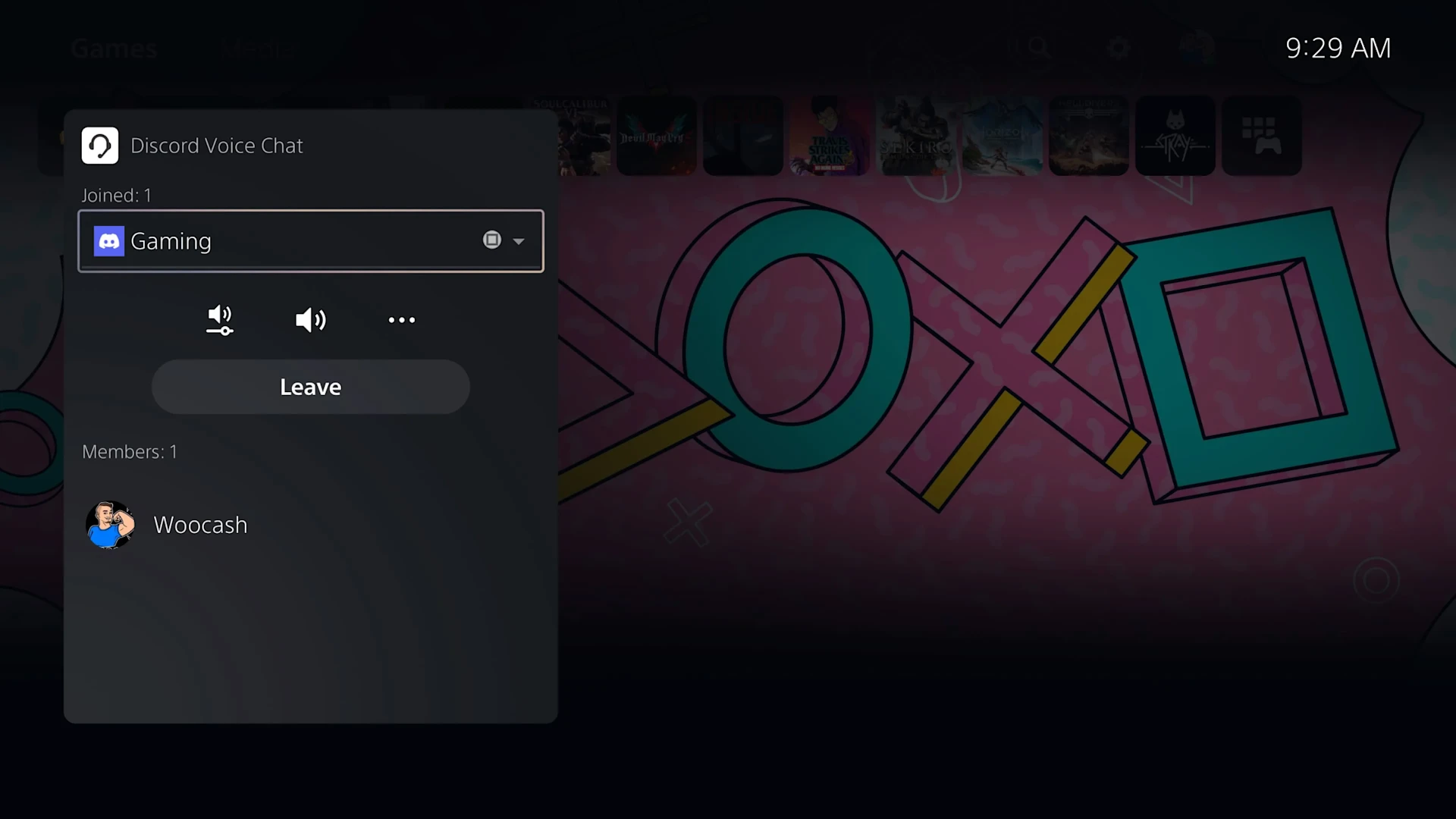
Now you can chat with all your Discord friends while using your PS5! While you're here, don't forget to look at some of our gaming headsets to sound even better.

Wordsmith at SteelSeries. Enthusiastic about Dota 2 and fighting games. A cat dad.