
Using an Arctis headset? Here's how the mic mute button works, as well as some handy tips for how to make the mic work for you.
How to mute your Arctis
When we designed the Arctis' bidirectional mic, we knew it was important to be able to physically mute it directly on the headset for both convenience and peace of mind.
That's why every Arctis headset has an on-ear mute button that mutes and unmutes the mic, so you don't have to go searching for a mute button or hotkey.
It's especially handy if you are away from your PC to use the restroom, walk around, grab a drink, etc., since the ability to toggle the mic is right there with you, and you don't need to come rushing back to your desk to mute or unmute yourself.
How to tell if your Arctis headset is muted
There are 2 main ways to know if your Arctis mic is muted or not, so you can avoid the dreaded "can you hear me now?" question.
1. Button position
The mute button is designed so that you can feel if the mic is muted or not.
If the button is flat against the headset, the microphone is "engaged", so you are unmuted:

If the button is raised, the microphone is "disengaged", so you are muted:

(Note: Arctis 1 headsets have a sliding mute button. Down is unmuted, up is muted.)
2. Mic LED
Arctis headsets also have a red LED on the mic to let you know that you're muted.
Red LED = muted

No LED = unmuted (or the headset is turned off!)

(Note: Arctis 1 and Arctis 3 headsets do not have the mic LED.)
On Arctis Pro headsets, you can change this setting to use no LED, change the colors, etc. More on that below!
How to position the mic
The Arctis mic is bidirectional, and designed to be positioned in front of your mouth for optimal voice clarity. Position it no more than 1.5 inches in front your mouth, with the inner flat side pointing directly your mouth, and the outer side pointed away.

Arctis mics are retractable
Most of you already know this, but it's worth mentioning!
The Arctis mic was designed to be positioned in front of your mouth for optimal voice clarity, however it's also retractable so you can tuck it away when not using voice comms.
With the mic retracted, it looks like a sleek pair of headphones, so you can easily take them on the go for music, games, and calls when traveling and commuting.
(Note: All Arctis headsets use a retractable mic, except the Arctis 1 headsets, which use detachable mics.)
More customization
SteelSeries Engine allows you to further customize the way your mic works, with features varying based on the headset. This includes:
Arctis Pro
In SteelSeries Engine, the Arctis Pro mic LED is considered an RGB zone, and can be customized with your choice of muted and unmuted colors. The LED can also be turned off completely if you choose.

Arctis Pro + GameDAC
Same as the Arctis Pro + GameDAC mic LED is considered an RGB zone, and can be customized with your choice of muted and unmuted colors. The LED can also be turned off completely if you choose.
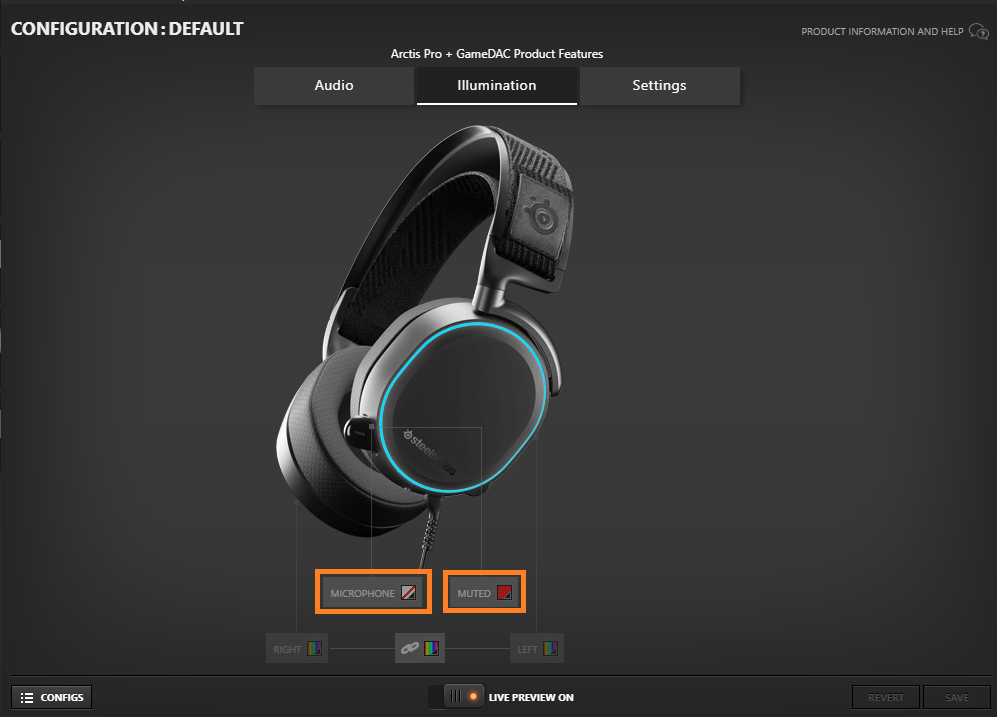
Arctis Pro Wireless
On the Arctis Pro Wireless, the mic LED can be dimmed or even turned all the way off in the interest of power-saving.

I hope this has answered some of your questions about the mic on your Arctis headset. Don't hesitate to get in touch with our support team if you have more in-depth questions, or join us on Discord.
Read more
Arctis: Designed Like No Other
Do Arctis Headsets Work with Xbox Series X?
Tweaking Arctis to Perfection

When she's not wreaking havoc as Techies in Dota 2, Megan dabbles in almost any PC game, most recently Overwatch, Hades, and Warzone.