
How to Clean Your Keycaps & Keyboard
If you’re reading this at your desk, your hands may be touching the dirtiest thing you own.
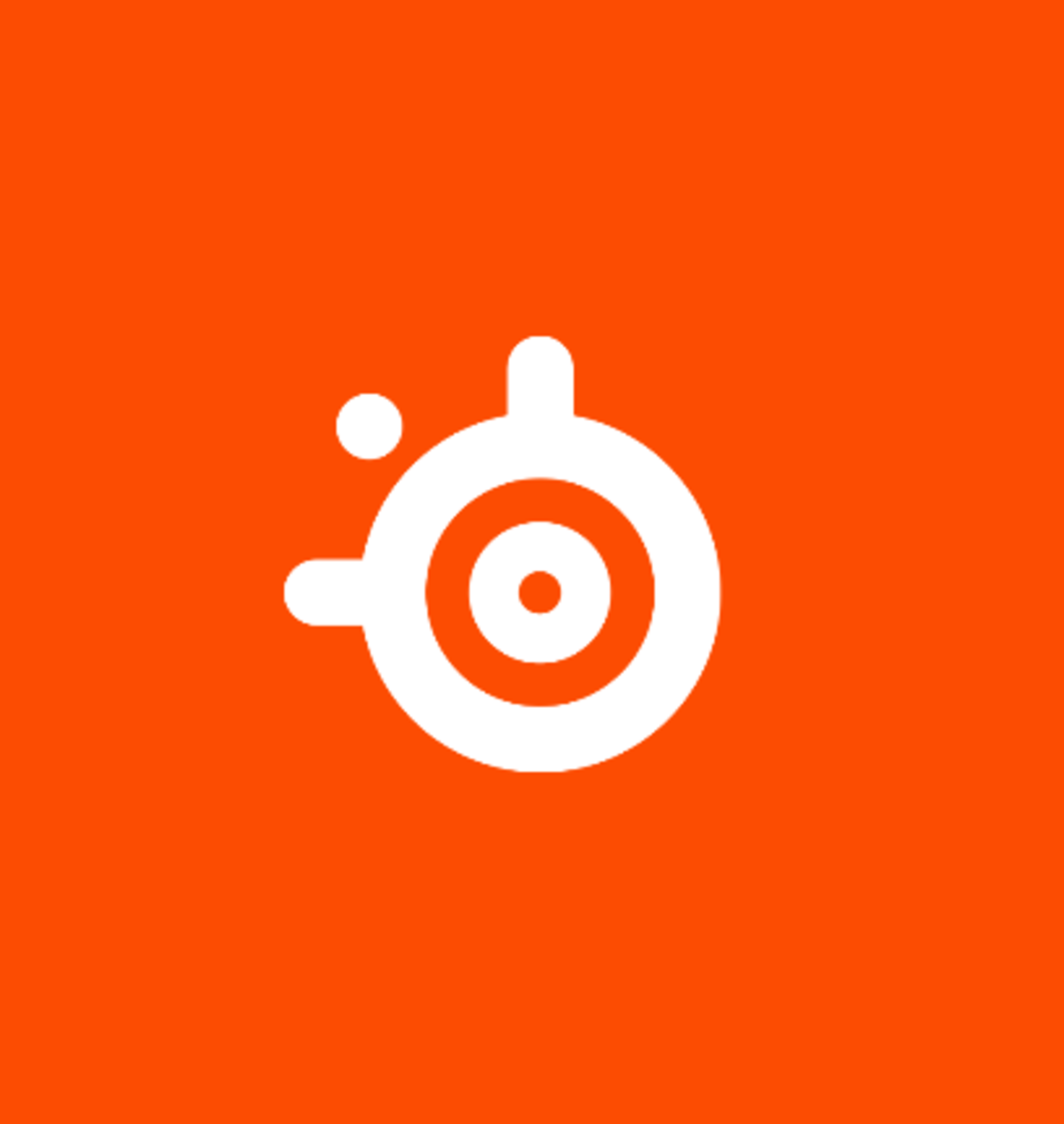
This guide is an approved keyboard cleaning method from our product team to keep your gear free of dirt and grime.
New year, new you, right? Well, the keyboard you have in front of you probably hasn't come out of the box recently. As we flip our calendars again, this is a great opportunity to refresh and clean out your inventory of gear, and the keyboard is one device where neglecting the nooks and crannies can hurt your gear long-term.
Maintaining a pristine keyboard is essential for ensuring its optimal performance and longevity. A keyboard free from crumbs, dust, crust, and dirt is not only visually appealing but also less prone to malfunctions. Neglecting the cleanliness of your keyboard can lead to sticky keys, unresponsive buttons, and even permanent damage.
Therefore, it's crucial to incorporate regular cleaning into your computer care routine.
Keyboard Cleaning Supplies
- Mild dish soap (not too foamy)
- Bowl of warm water
- Canned air
- Microfiber cloth
- Q-tips
Keycap & Keyboard Cleaning Steps
-
Unplug your keyboard — don’t want to break it while cleaning it!
-
Turn the keyboard upside down — give it a good shake to get some of the debris loose.
-
Using a keycap puller, start removing keycaps. (Pro tip: take a picture of your keyboard beforehand for reference, so you can easily return all the keys to the right place.)
-
After removing the keycaps, turn your keyboard upside down and give it a good ole shake once more. Do this outside so you won’t transfer all the dirt to your desk.
-
Soak your keycaps in warm soapy water — ideally, swish them around for the first 5-10 minutes, and then let them soak for an additional 45 minutes.
-
Use compressed canned air — shoot some canned air into the board to further remove any straggling lint or dirt.
-
Using the cloth dipped in soapy water and q-tips, wipe down your keyboard to your desired cleanliness level, making sure to remove excess moisture. Be sure towring out as much water from the cloth as possible — you don’t want to risk getting a drop of water in your keyboard. It's best to entirely avoid wiping the actual switches, especially the top, since any dampness could cause damage.
-
Remove the keycaps from their soapy water soak and wipe them down to clean any lingering grime, if necessary. Allow to air dry on a towel (letter side up) for at least 6 hours. If you simply dry them off with a towel and immediately return them to the keyboard, there is a risk that moisture trapped in the stems will drip down and kill the switch.
-
Make sure everything is dry before reassembling.
-
Take pictures to prove to your friends (and yourself) that you’re not a slob. Repeat as necessary.
Enjoy your clean keyboard!
Note: While we don't recommend them, if you do choose to use sprays, wipes, or any other cleaning and disinfecting products on your equipment, please carefully read all labels to ensure safe and correct use for both your belongings and your own health.
Disclaimer: Do not remove the keycaps on the Apex 3, as those aren't meant to be removed. Sorry about that.
Read more:
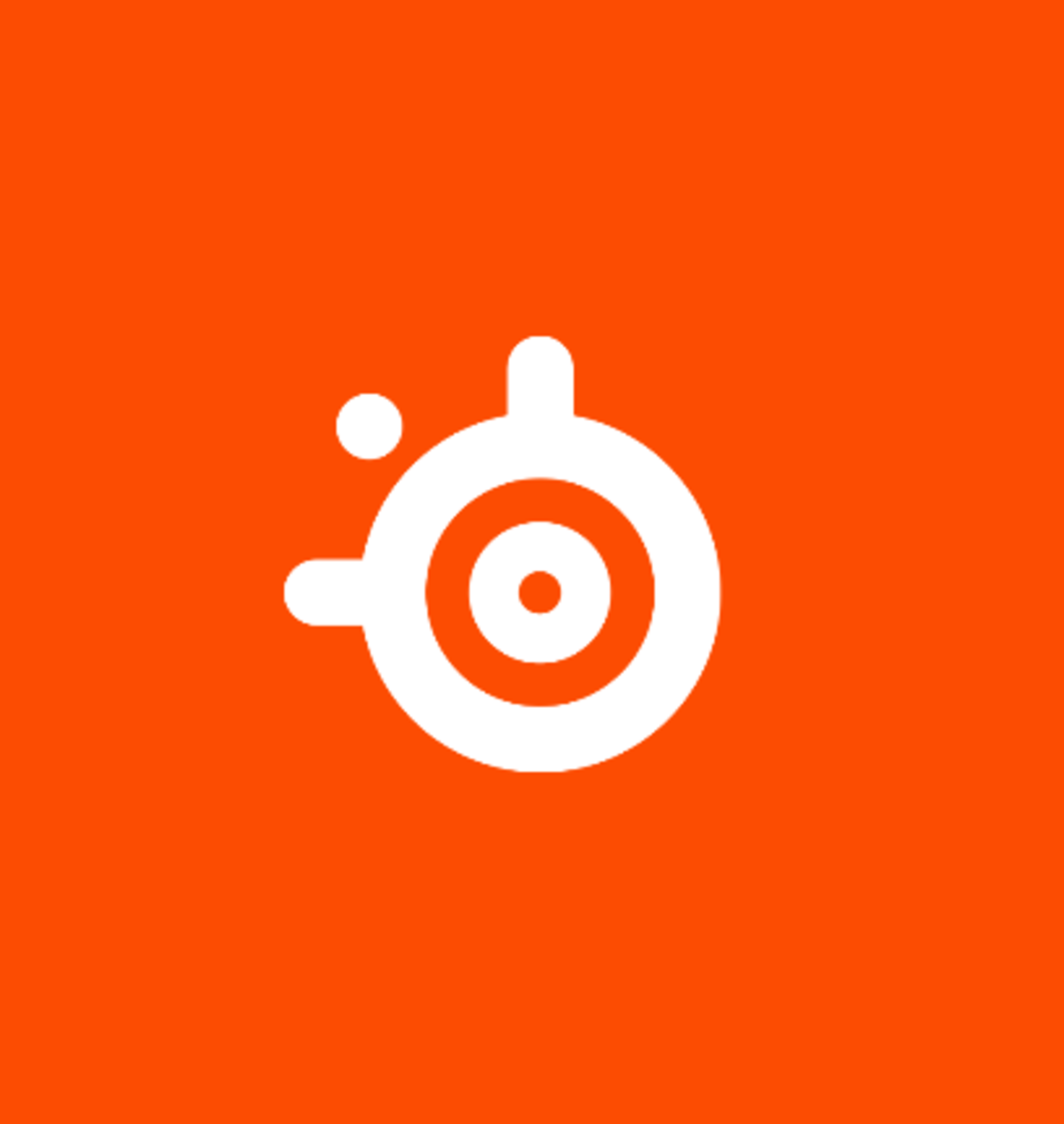
The official blog account of SteelSeries.