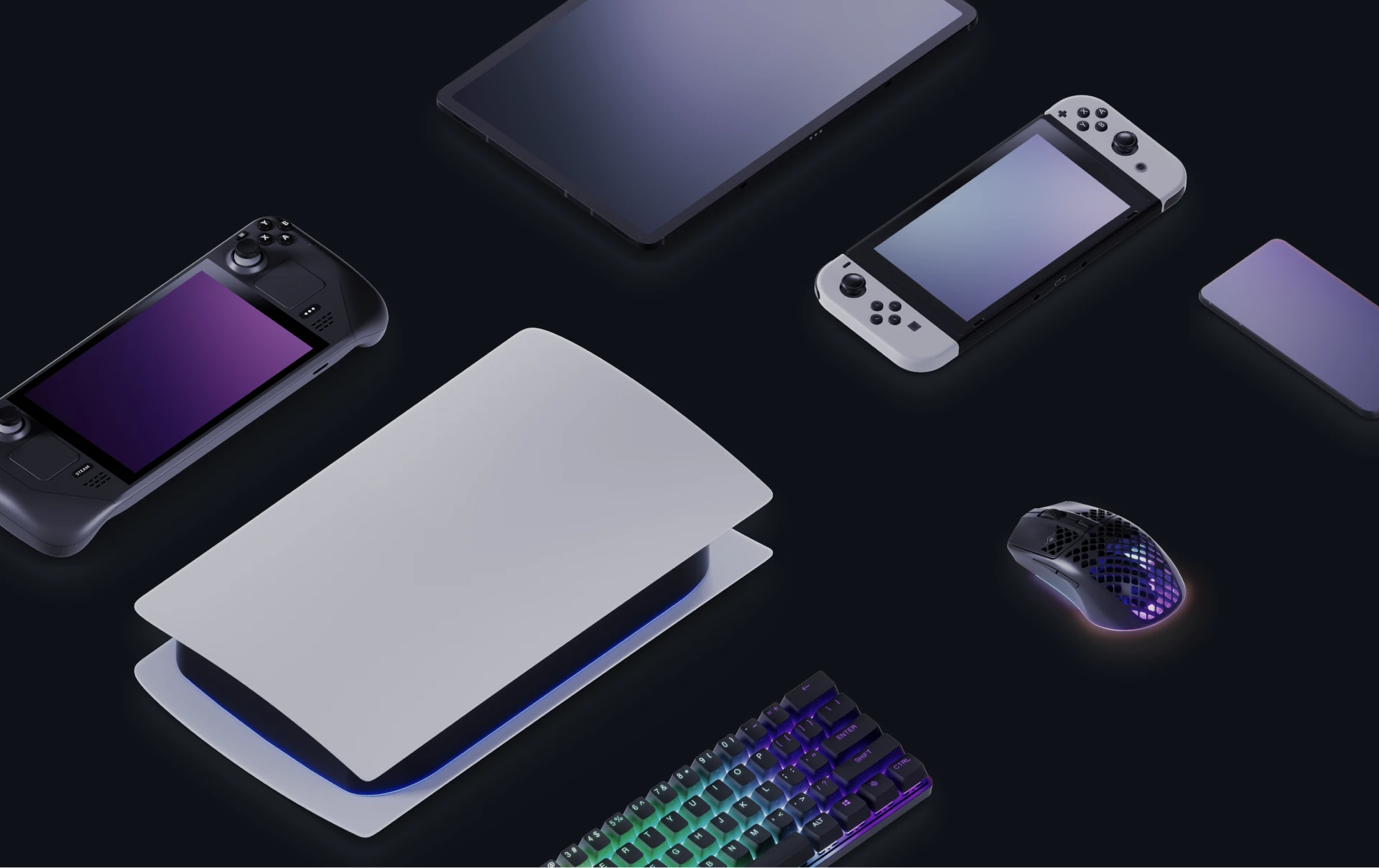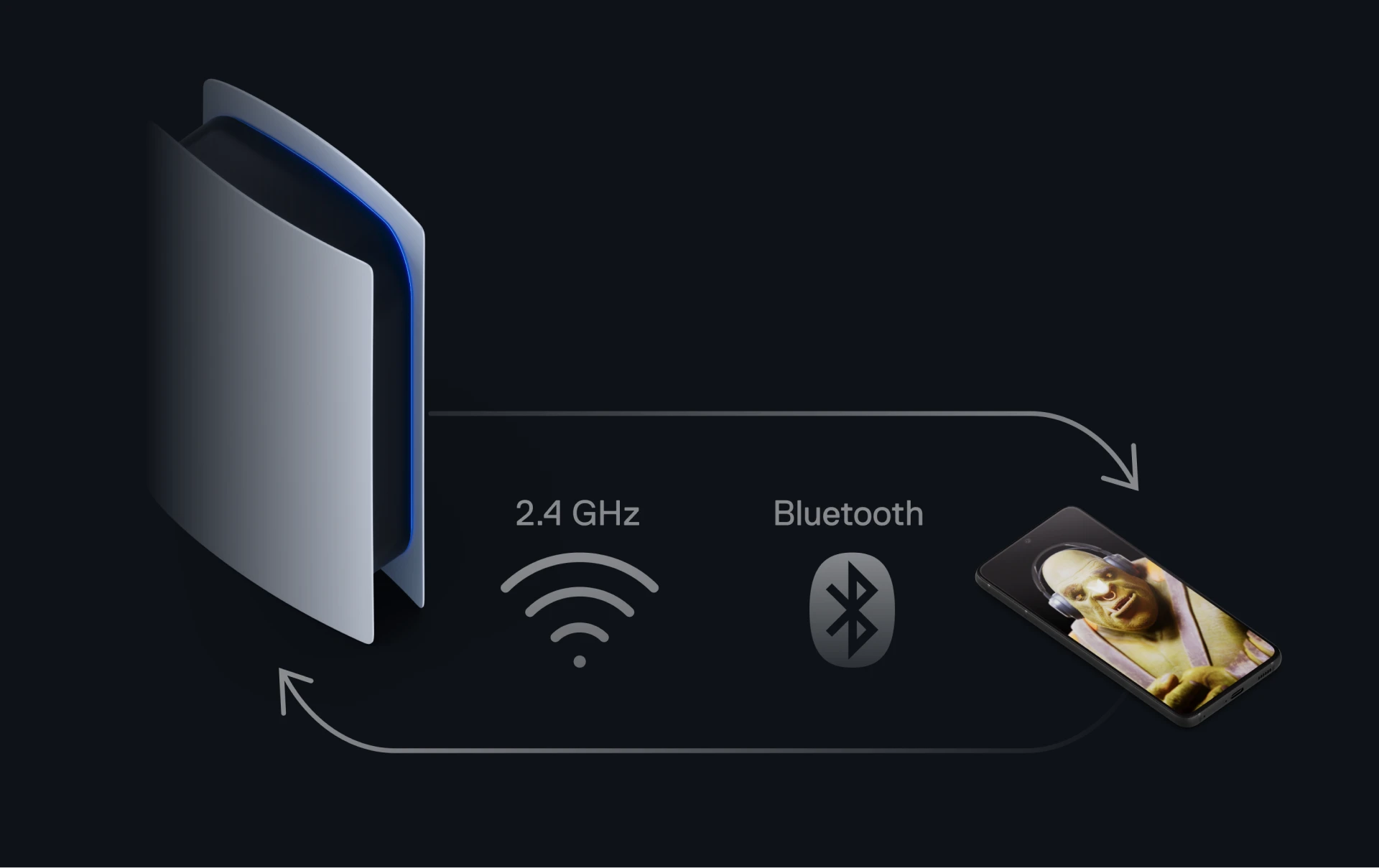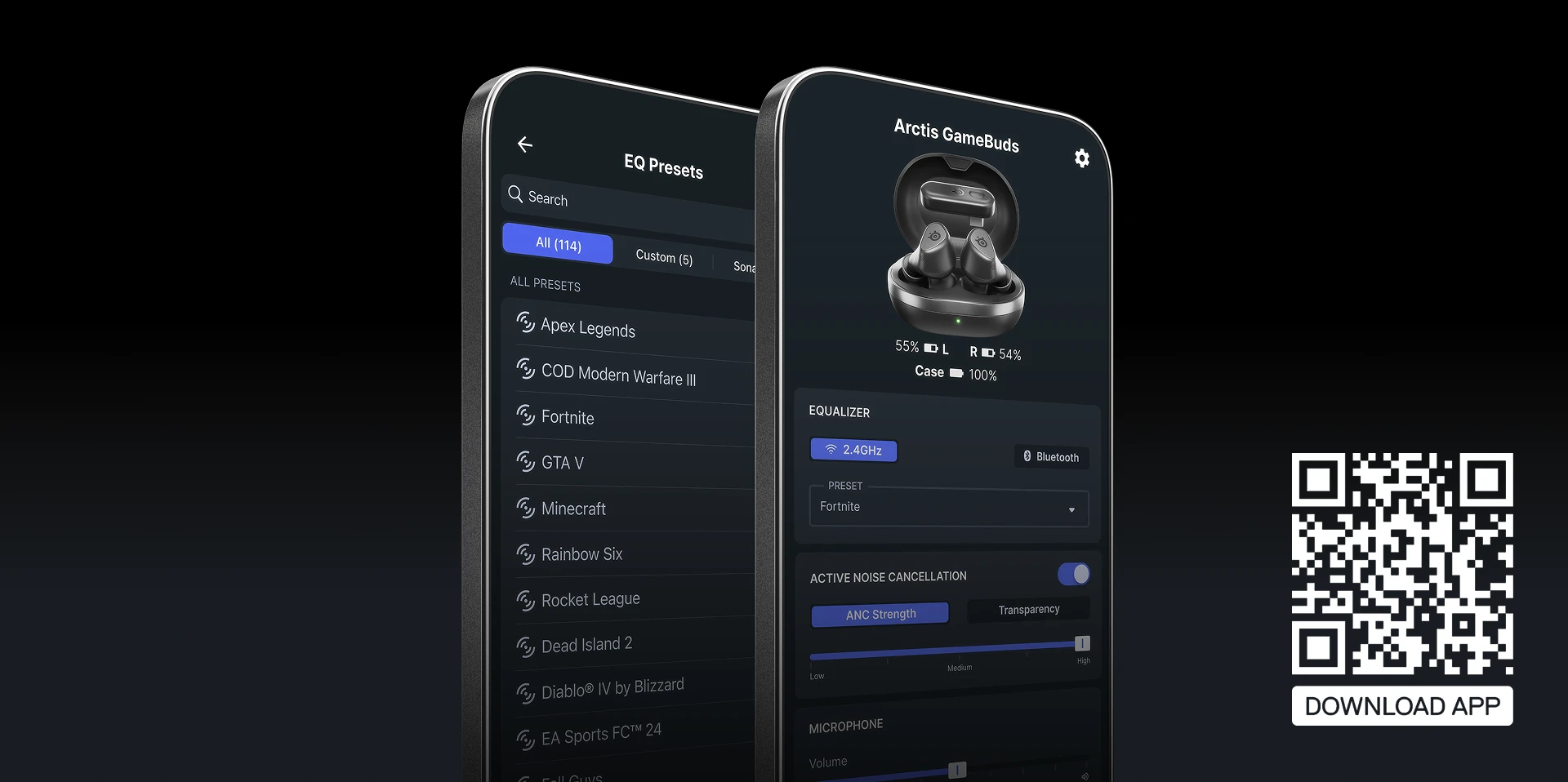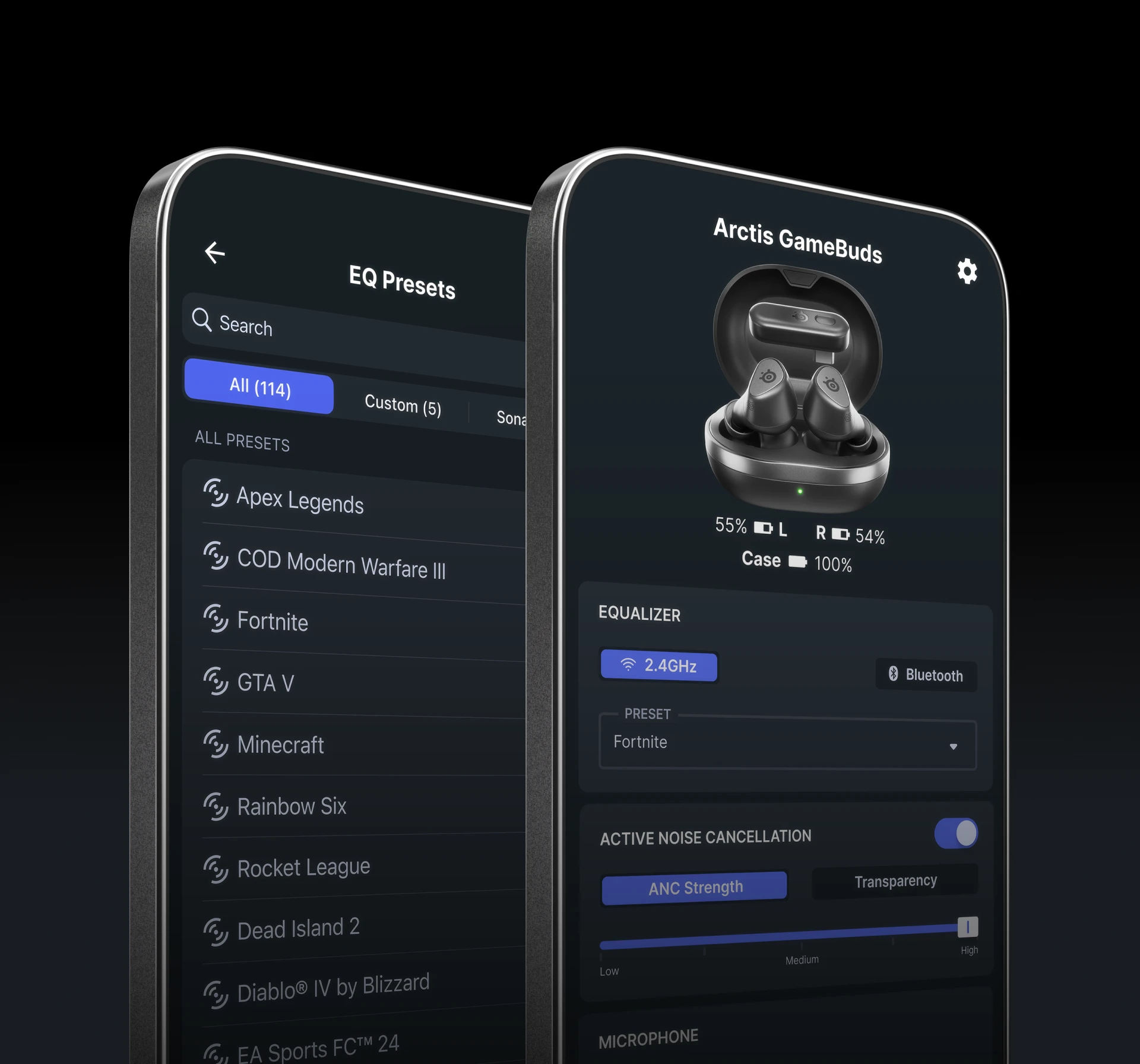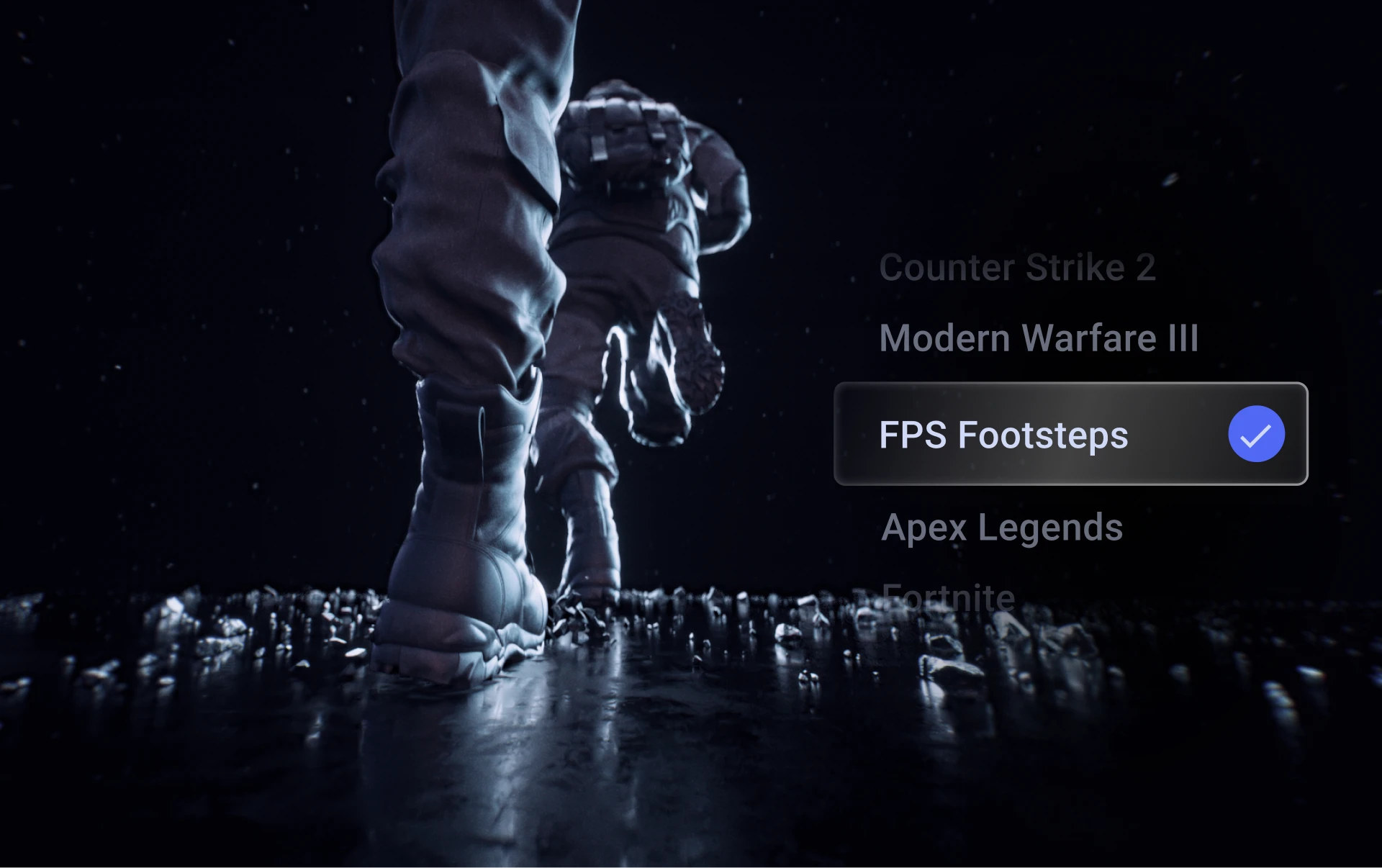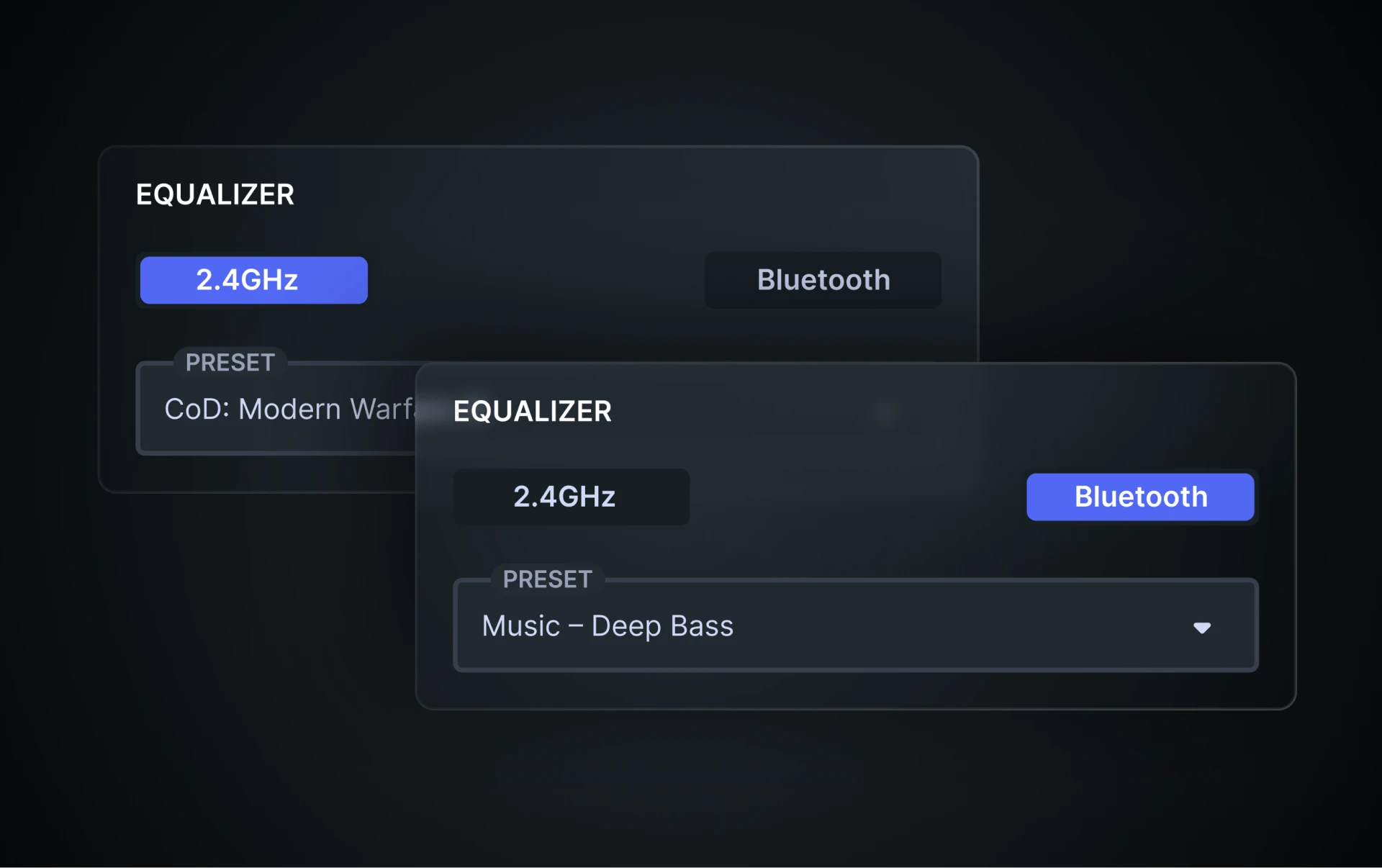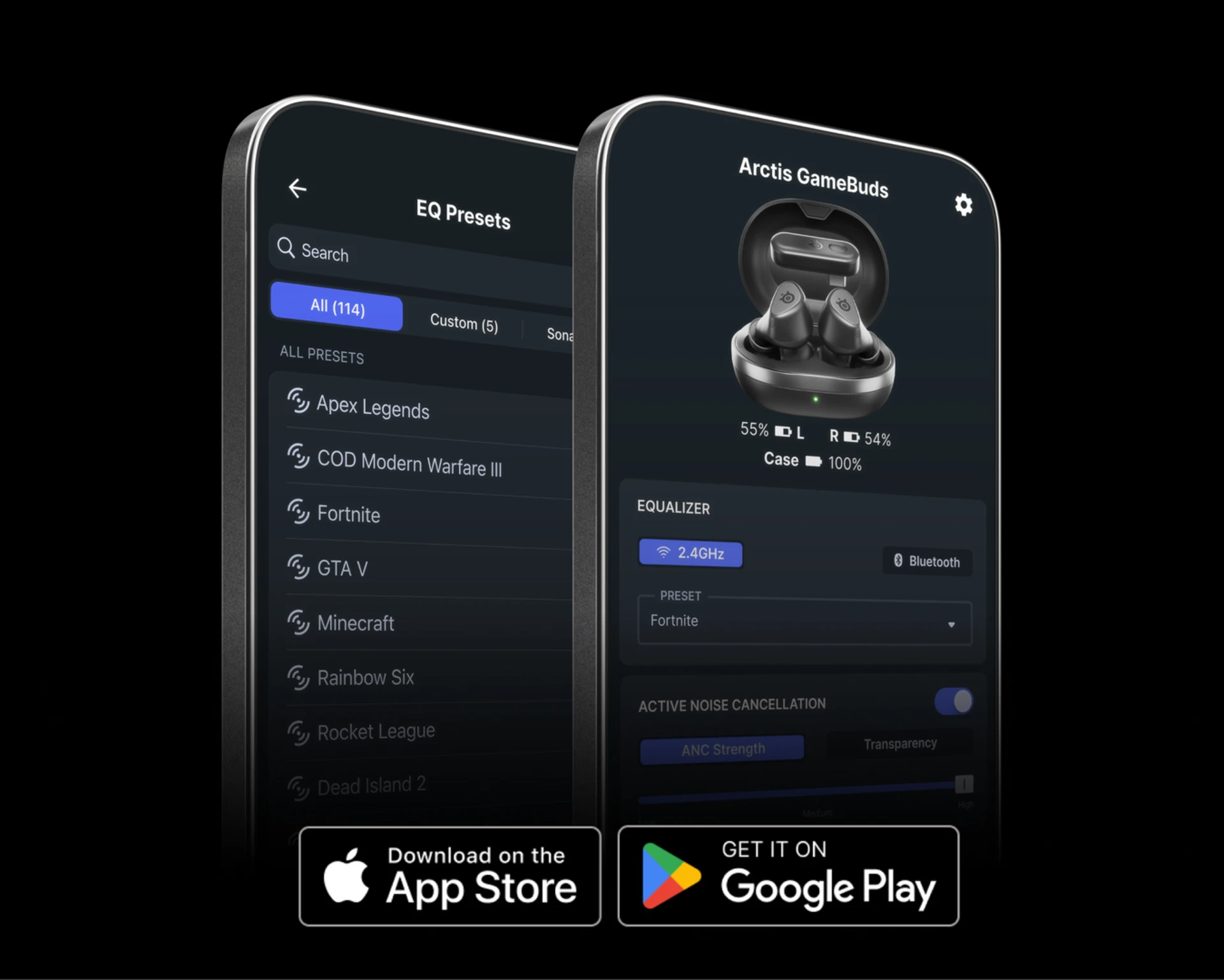





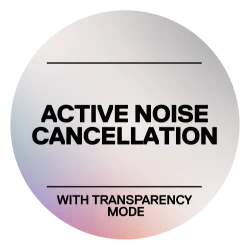
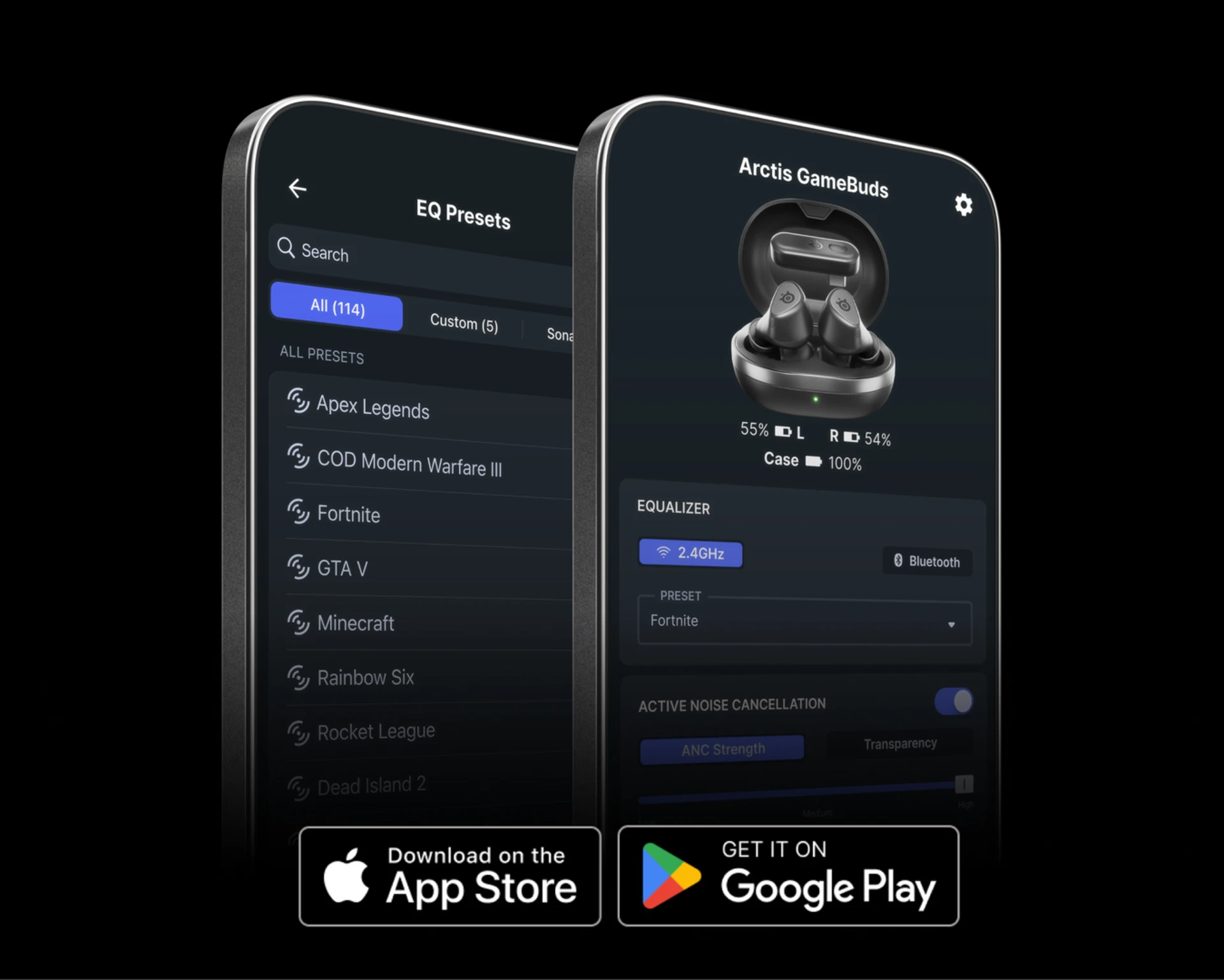


Arctis GameBuds™ for PlayStation - US
- High-speed 2.4GHz wireless plus Quick-Switch Bluetooth 5.3
- Active Noise Cancellation with transparency mode
- 100+ PS5 audio presets with the Arctis Companion App for iOS & Android
- Immersive 360° Spatial Audio on PlayStation, PC, mobile
- 10-hour battery with Qi Wireless Charging Case for 40h total.
- IP55 Protection - Water/Dust/Dirt resistant