
How to Use Noise Cancelling on your Headphones - Arctis Nova Pro Wireless
It's time to properly immerse yourself (or to hear through your headphones like you're not wearing them).

Our Arctis Nova Pro Wireless comes with a brand new, highly desired feature: Active Noise Cancellation. Here's how it works and how to properly take advantage of it.
Our newest flagship headset breaks ground with a brand new feature. If you are a lucky owner of the Arctis Nova Pro Wireless, then your headset comes equipped with this -- and if not, take a look anyway, it might just convince you to get one.
How to use Active Noise Cancellation on the Arctis Nova Pro Wireless

It's very simple to toggle the Active Noise Cancellation on and off. While your headset is engaged, simply press the Power button on the headset once. You'll hear a double beep, which lets you know that the ANC is on now. Press the Power button again to hear a singular beep, which lets you know that you just turned the ANC off.
An alternate method is to use your GameDAC Gen 2, which is both your information hub and a wireless station of sorts. Press the large volume button and hold it to enter the menu, and rotate it to select options. Go to Audio Options to enter the desired settings.

Under Audio Options, turn the knob to the right to see ANC Options, and press the volume knob again to enter them. Press the volume knob once more to enter the ANC On and Off toggle, and do so by turning the volume knob. You can press the smaller button next to the volume knob to go back.

How to switch to Transparency Mode
The Transparency setting is actually separate from the ANC. You still have a shortcut with the Power button on the Arctis Nova Pro Wireless. Simply press that button twice, and you will toggle the Transparency Mode on and off. This allows you to hear your surroundings better, in case you need to pay attention to something else at the same time, or remain vigilant. Double press it again to switch if off. A double beep lets you know that it's on.
Similarly, you can also use the GameDAC Gen 2 to toggle this. The Transparency setting is right next to the ANC mode. The unique thing about the Arctis Nova Pro Wireless is that you can set different levels of transparency.
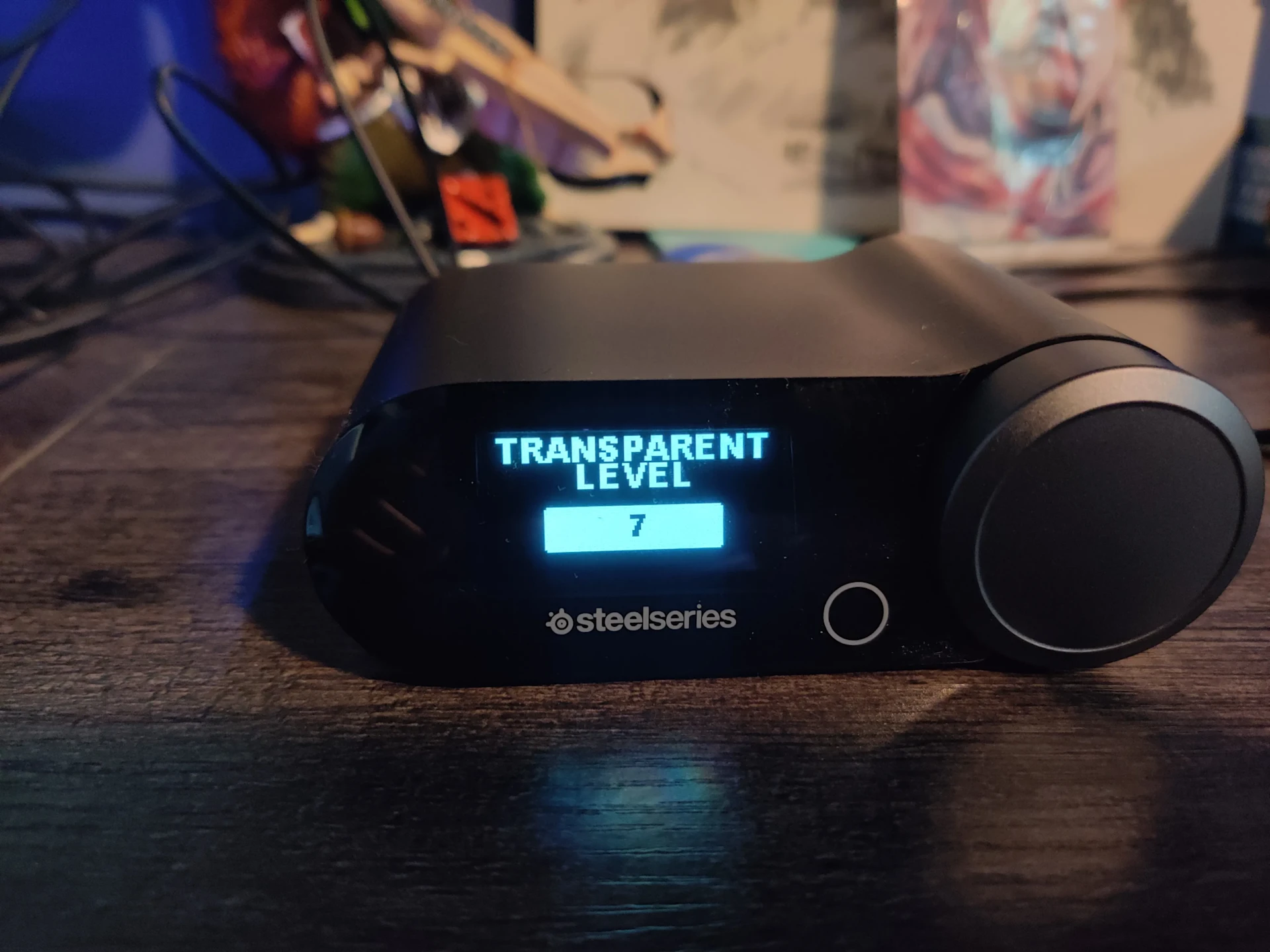
You can set the level from 1-10, with 10 giving you the most transparency, which means that you will hear your surroundings even better. You can hear the difference by turning the knob even before setting it. Confirm the desired level by pressing that volume knob.
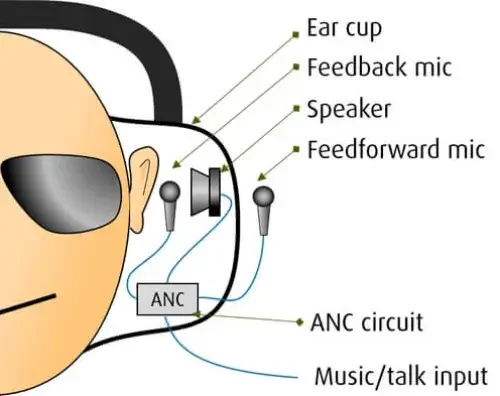
The Arctis Nova Pro uses the best kind of ANC: a 4-mic hybrid system.
It's an effective combination that builds on two different systems used in previous ANC setups. The worse methods use either a mic outside of the earcup (feedforward) or on the inside (feedback). The former isn't great because it doesn't have a way to filter the good noise from the bad, so it could accidentally amplify certain sounds. The latter isn't equipped to handle high frequencies, and it might accidentally emit unpleasant feedback right into your ear. Not great.
The 4-mic hybrid system places them on the inside and the outside. As the outer mics listen and filter the noise, the inside ones correct it. No need to worry about covering frequencies, any feedback, or even the way you're wearing your headset. You're covered with the best ANC tech out there.
Image and information source: Jabra

Wordsmith at SteelSeries. Enthusiastic about Dota 2 and fighting games. A cat dad.