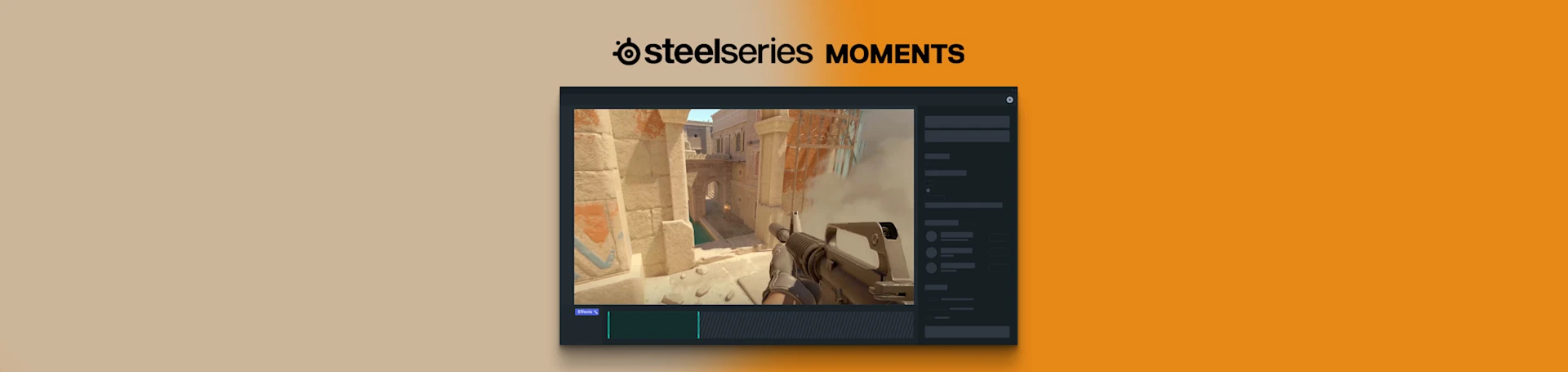
How to Capture Counter-Strike 2 Clips
Capture your best plays for bragging rights and analysis.

With the Moments app, all your essential Counter-Strike 2 plays can be saved for further review or to share with your communities. Learn about how to automatically take clips of important moments and what you can do with them.
Few FPS games deliver thrills like Counter-Strike 2. A game full of deep tactics, critical reflexes, and split-second decisions, having footage from Valve's sequel to one of the most popular shooters of all time is incredibly valuable.
Our SteelSeries GG app (available for free) includes Moments, an extremely convenient program that helps you quickly capture your best triumphs and epic fails with friends and online communities. Easily capture past events with a button press, edit them to highlight the best part, and share with a simple drag-and-drop interface.
A powerful feature within Moments is auto-clipping. Our advanced software is able to recognize specific instances in certain games and automatically take a clip for you. While you are able to manually capture a clip at any time, Moments can automatically do it for you, and we've just expanded its functionality to include Counter-Strike 2.
Why is automatic clipping helpful?
Personally, I'm a big fan of the automatic clipping for at least one big reason: it's easy to forget to clip an awesome moment after it happens. The Moments app has a distinct sound when it captures, so after it clips at least once, you might remember to do it manually next time (by default, Alt+S). Regardless, auto-clipping is a great way to save awesome moments from your game and then easily share with friends later.
How to setup automatic clipping in Counter-Strike 2

In the SteelSeries GG app, enter the Settings section and scroll down to the Moments section. Click on the Auto-clip tab to see this section. By default, this feature will already be active, but you can disable it entirely if you wish and tinker with individual games and their events.
Scroll down the list of games to see Counter-Strike 2. There, you will see the available conditions to trigger an auto-clip. You can check on/off any of them.
- 3+ Kills in a round
- Any headshot kill
- Any knife kill
Now, if Moments is active, it will automatically create a clip based on those events. It will follow the typical clip settings for length and quality, which you can also set in the Moments Settings section. The automated clips will also be labeled based on the event that triggered them in your catalogue.
Download Moments now, for free.
Don't forget to pick up a great gaming headset from SteelSeries as well.