
How to Connect Arctis Nova Headsets to the Nintendo Switch 2
Own a Switch 2? Connecting your Arctis Nova headset is easy! We'll show you.

Connecting your SteelSeries Arctis Nova headset is easy with the Switch 2. Let's go through the steps and a couple of troubleshooting steps in case you're having issues.
Lucky owners of the Nintendo Switch 2 console can get even luckier with a SteelSeries gaming headset. Whether you're drifting and blasting in Mario Kart World or going bananas in Donkey King Bonanza, the ultimate audio + comfort experience awaits you with an Arctis Nova gaming headset.
Most of our headsets come with a handy USB-C dongle or connect via USB-C cable, which is perfect for the Switch 2. Plug in the dongle to the USB-C port at the top and you should hear the audio like that.
In the event that you own an Arctis Nova Pro Wireless (does not matter which version), your Switch 2 will connect with the included Wireless Base Station.
While Bluetooth audio can work with the Switch 2, please keep in mind that the 2.4GHz connection from the USB-C dongles is superior for gaming, in terms of quality, latency, and stability.
Let's go through the steps and some troubleshooting of connecting an Arctis Nova headset to the Switch 2. We will look at it through the lens of Arctis Nova 3P/3X Wireless, which is a fantastic headset to use with the console. It does not matter whether it's the 3P or 3X version, as both are compatible with the Switch 2.
Step 1: Update the Firmware on Your Arctis Nova Headset
It's like a check-up at the doctor, but make sure to see whether the firmware on your headset is up to date. If your Arctis Nova headset is not working with your Switch 2, this will be the number 1 reason as to why.
Updating the drivers is necessary to make the headset work with the console, so open up Engine on your PC first and check. It's quite simple, and it involves plugging your headset into the PC and then waiting a bit. Follow the on-screen instructions closely and your headset will have the latest firmware.
Step 2: Plug in the USB-C dongle to the top slot of the Switch 2
Make sure that your headset is charged and on! Then simply plug in the compact dongle to the top slot of your Switch 2. Relax on the couch. In that order.

Power your headset on, and make sure it's in 2.4GHz mode, not in Bluetooth mode. With the Arctis Nova 3P Wireless, hold down the Power button to switch between these.
When the headset is connected, you will see a pop up in the upper right corner that should be the name of the headset.
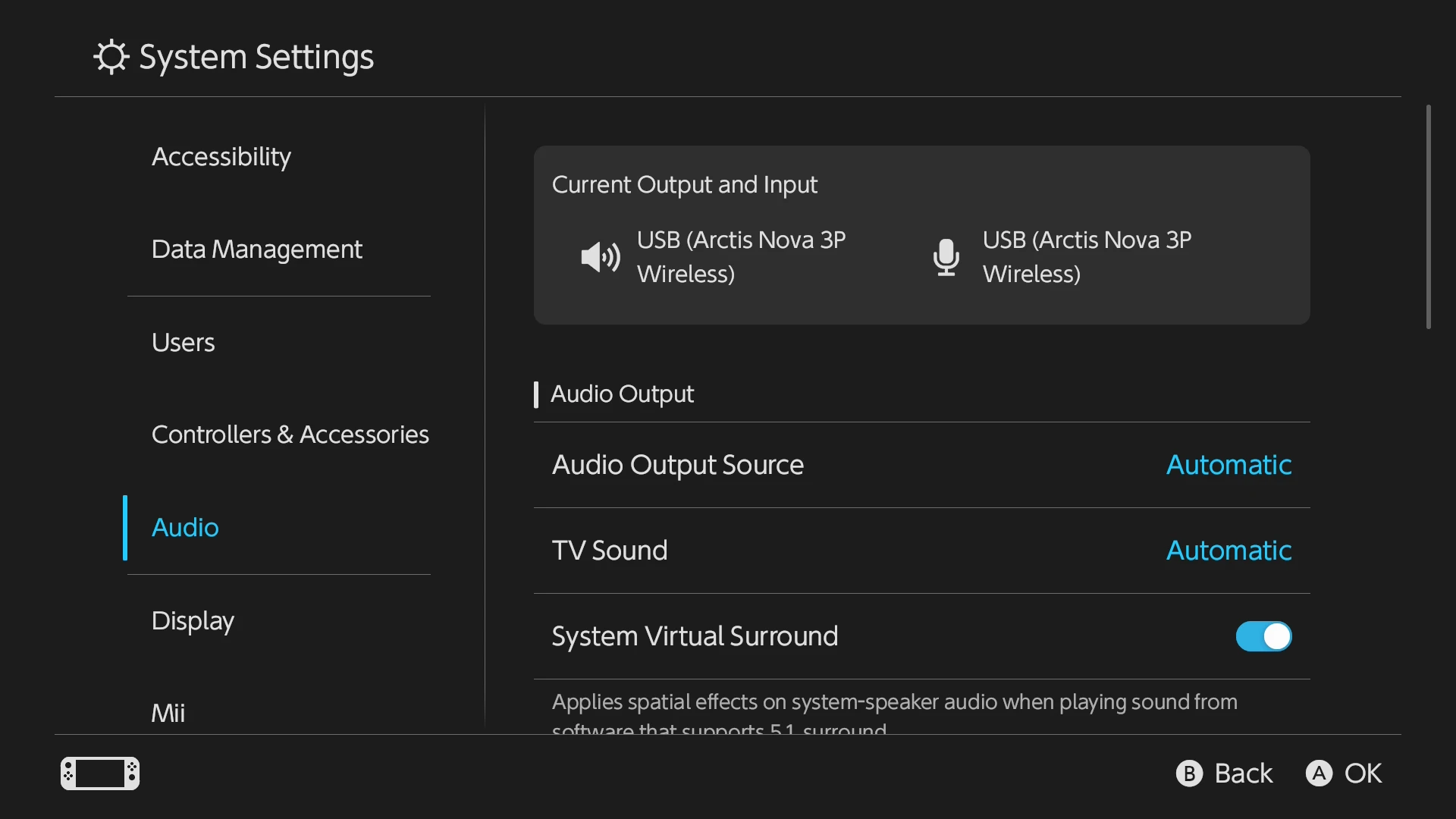
You can go to audio options under System Settings and double check your sources. Additionally, you can see if your mic is working and test it out if you plan on using the GameChat feature.
You can speak into the mic and test it out; the Switch 2 will play back the audio. Make sure the audio isn't too low with the volume dial.
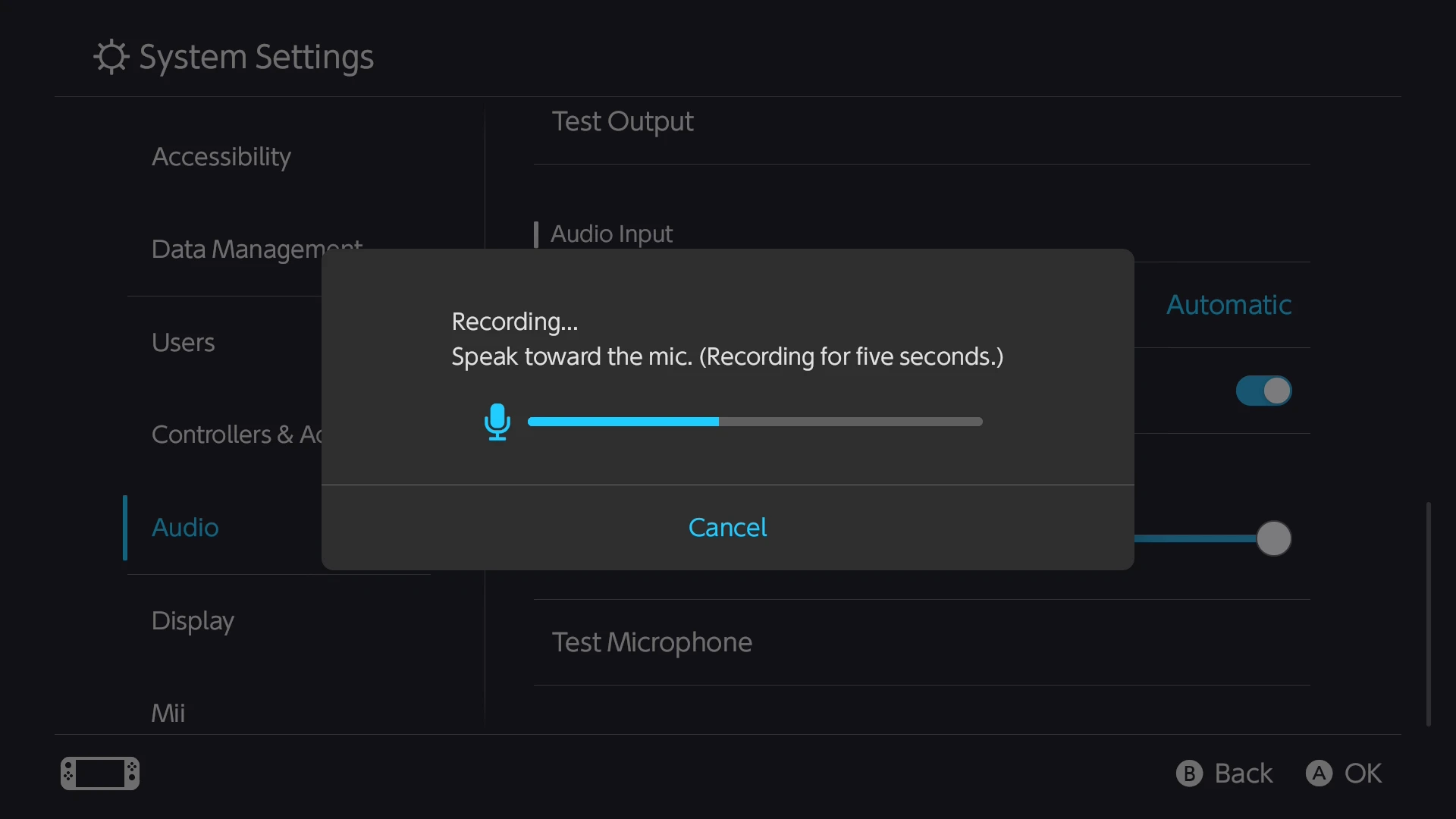
Step 3: Apply a Preset with the Arctis Companion App
Don't forget to use your Arctis Companion app, which works with either Android or iOS, when playing Switch 2 games with your Arctis Nova 3P/3X Wireless.
Once your headset is Bluetooth-paired with your phone, you can use the app to apply presets to make the audio even better — more immersive and more detailed — for the game you're playing. And the list of presets keeps growing!
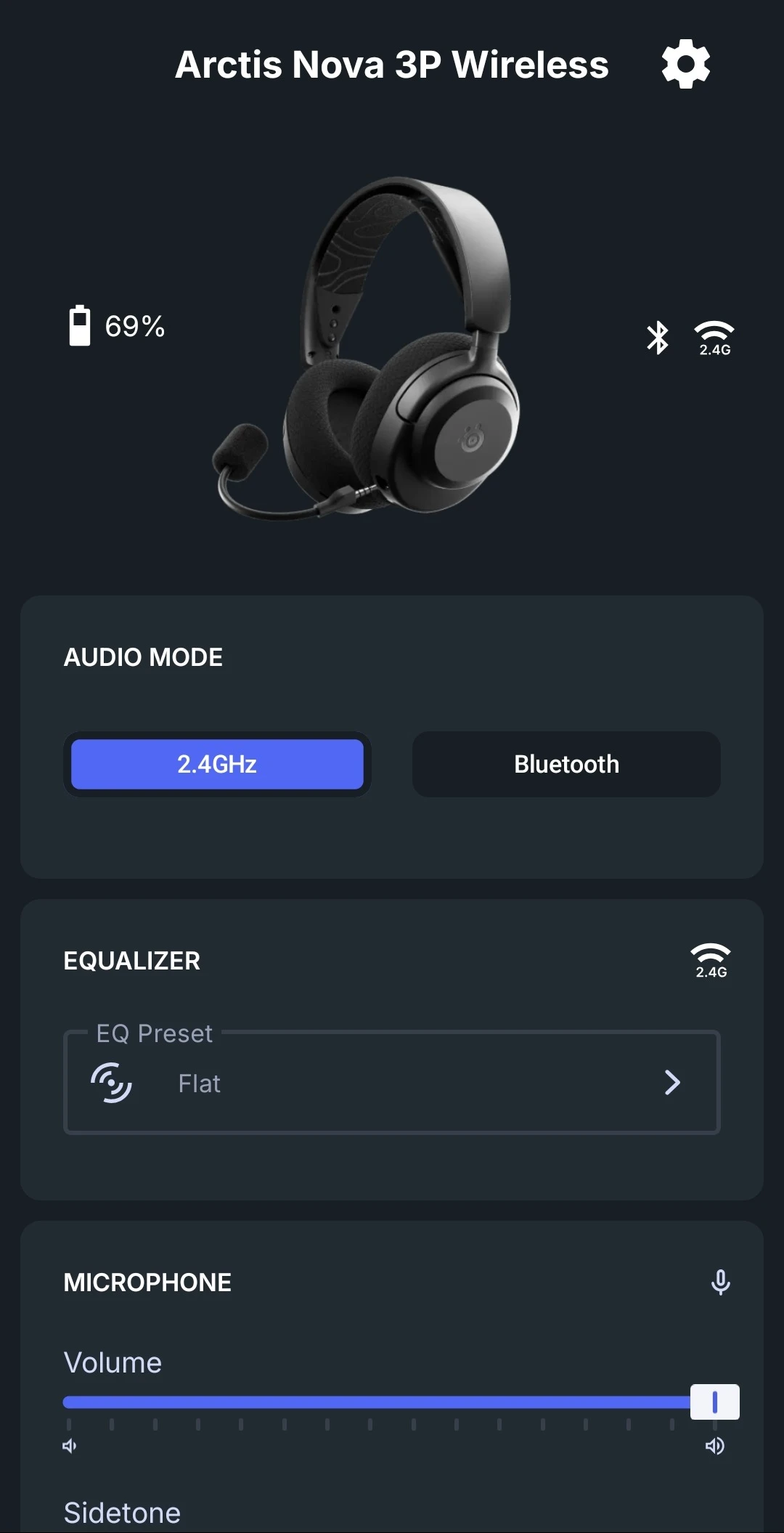
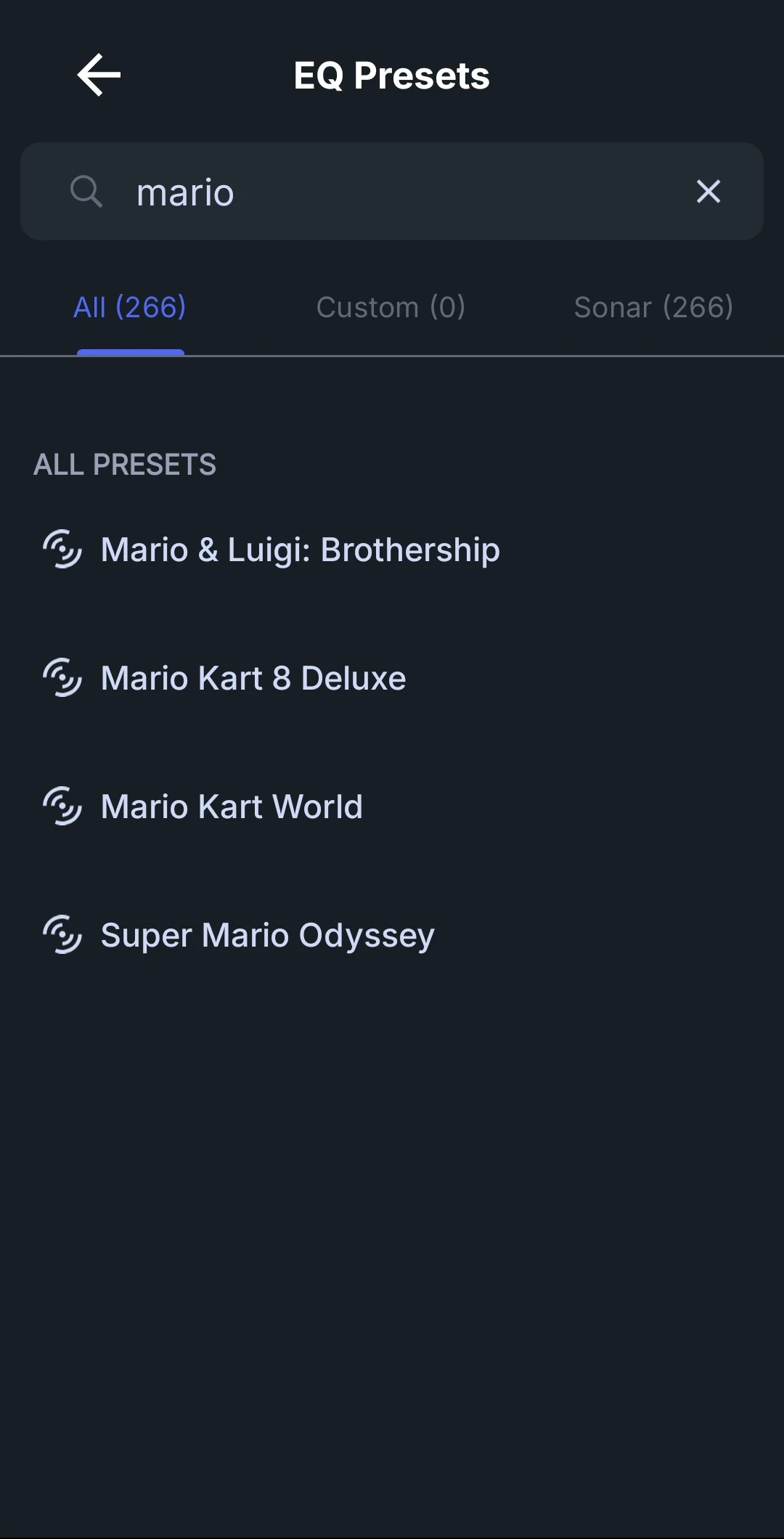
There you have it, now your Arctis Nova 3P/3X Wireless is perfectly prepared to make you go round and round in Mario Kart World.
If you're having issues, refer to the additional FAQ below, or reach out to Support.
Arctis Nova 3P/3X Wireless FAQ & Troubleshooting
Update the Headset Firmware
Before pairing, make sure your headset is running the latest firmware. Connect the headset and dongle to a compatible Windows PC using the provided USB-C Cable
Open SteelSeries GG and head over to ENGINE
An orange banner requesting to update will appear via the Arctis Nova 3P Wireless device banner requesting to update
A new window will appear requesting to connect the headset and the dongle to your PC. Once connected, the update firmware button will glow orange
Keep the device connected while the device updates.
DO NOT UNPLUG THE DEVICE WHILE UPDATING
After the update is complete, you can click on the orange gear of your device to make sure that you're on the latest firmware version
Restart the headset after updating
Re-pair the headset to the Switch 2.
Insert the wireless dongle into the Switch 2's USBC-Port in handheld or docked
When turning on the headset, hold the power button to enter 2.4GHz pairing mode.
Once paired to the dongle, head over to Settings > Audio > Current Output and Input should match the device (Arctis Nova 3P/X USB Input/Output)
Test on Other Devices If you are experiencing issues with the headset not being recognized or connecting to your Switch 2, please connect the headset to your PC to verify whether it is being recognized by ENGINE and to ensure there are no pending firmware updates.
If you have access to another console, such as a PS5 or Xbox, please connect the device to that console. Once recognized, disconnect it and attempt to connect it to your Switch 2.
My headset still won't connect
Make sure that the headset has been charged and is on. Then, make sure that you are in 2.4GHz mode with the dongle plugged in. If you are in Bluetooth mode, hold the Power button to change to 2.4GHz mode.
I can't hear anything even though the headset is on
See if the Volume is turned all the way down on the headset. While you can control the volume with controls on the Switch 2, turn the Volume knob on the Arctis Nova 3P/3X Wireless.

Wordsmith at SteelSeries. Enthusiastic about Dota 2 and fighting games. A cat dad.