
How to Master Build Mode in Sims 4: Essential Cheats and Design Tricks
Sims 4 Build Mode Cheats | SteelSeries

Master build mode cheats in Sims 4 with pro tips, design tricks, and CC ideas to create stunning, playable lots without limits.
Whether you’re designing a sleek modern mansion, a snug tiny home, or a house shaped like a giant llama (no judgment here), Build Mode in The Sims 4 is your ultimate creative playground. But while the game gives you plenty to work with, the real magic happens when you unlock build mode cheats and clever design tricks.
We’re walking you through everything from must-know cheat codes to pro-level décor hacks, plus a few expansion pack tips and CC suggestions to keep your builds fresh.
How to Open the Cheat Console in Sims 4
Before you can start using build mode sims cheats, you need to open the Cheat Console. The Cheat Console is the in-game text box where you’re able to input some of the main build commands.
Here’s how to do it on every console:
PC (Windows): Press Ctrl + Shift + C
Mac: Press Command + Shift + C
PlayStation: Hold L1 + L2 + R1 + R2 together
Xbox: Hold LB + LT+ RB + RT together
Once the Cheat Console appears at the top of your screen, type:
Testingcheats true
Or
Testingcheats on
This enables cheats for your current play session. You’ll see a confirmation message “Cheats are enabled” if you input it correctly.
Tip: You’ll need to re-enable cheats every time you load the game. Sims 4 doesn’t save your cheat activation between sessions.
Must-Know Build Mode Cheats
Once you’ve got the cheat console open and working, you are ready to unlock Build Mode’s full potential. Here are some essential build mode cheats to know:
Object Placement Cheats
Bb.moveobjects
This cheat lets you place objects anywhere, even overlapping or floating above/around other objects, for total creative freedom. Here are some more ways you can use this cheat:
Free Rotation & Off-Grid Placement
Hold Alt (PC/Mac) or L1/LB (console) to rotate objects freely instead of snapping to the grid.
Hold Alt for precise, off-grid placement.
Quarter-Tile Placement
Press Ctrl + F to switch to quarter-tile placement for angled furniture and finer control.
Scale Objects
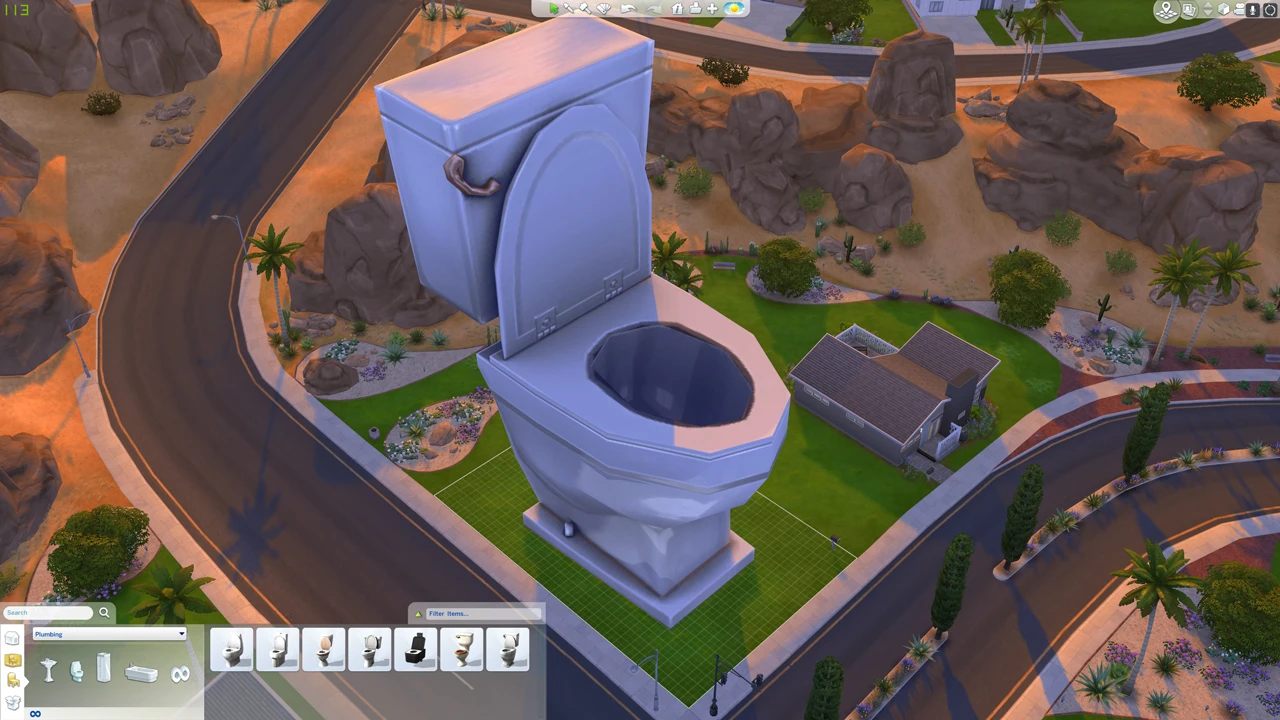
Shift + ] to make an object bigger
Shift + [ to make an object smaller
Unlock Hidden Objects & Items
Debug Mode

bb.showhiddenobjects
This cheat unlocks hidden gameplay objects like food, collectibles, and effects.
Live Edit Objects
bb.showliveeditobjects
This cheat reveals environmental objects like street signs, plants, cars, and buildings.
Tip: Use both debug and live edit together for the largest possible item catalog. After turning them on, search “debug” in the Build/Buy catalog to see everything.
Money & Career Rewards
Possibly one of the most essential cheats for designing without the limitations of simoleons is the money cheat.
Here’s what to input into the cheat console for extra simoleons:
Kaching — Adds §1,000
Motherlode — Adds §50,000
To unlock special career items, input this code:
Bb.ignoregameplayunlocksentitlement
This allows you to unlock special rewards tied to career achievements without having to level up in the career.
Terrain & Lot Modifiers
Ignore Lot Restrictions
Enable cheats: testingcheats true
Turn on Move Objects: bb.moveobjects
Now you can move “fixed” objects like mailboxes, trash cans, and world decor anywhere on your lot.
Advanced Landscaping

Turn on hidden objects:
bb.showhiddenobjects
bb.showliveeditobjects
Search “debug” in the catalog to find special trees, rocks, fences, and plants that normally aren’t available.
Use bb.moveobjects to place these beyond lot boundaries or layer them for a natural look.
Pro Design Tricks
Now that you’ve unlocked some build mode cheat staples, it’s time to put them to work. Here’s how to take your builds from looking like “starter homes” to Pinterest-worthy dream mansions.
1. Layering & Overlapping Objects (Move Objects Cheat)
Use bb.moveobjects to combine furniture into custom pieces, like placing end tables inside bookcases, or stacking plants on top of shelves.
Build realistic gardens by overlapping debug plants with terrain paint to break up patterns.
Create cluttered, lived-in spaces by layering rugs, books, and decorative items.
2. Wall & Floor Customization
Mix wall textures for an accent look (brick + paint, wallpaper + paneling).
Use half walls to create open-concept kitchens and lofts without losing separation.
Experiment with quarter-tile flooring to blend patterns between rooms.
3. Lighting Hacks (Debug Mode)
Place invisible debug lights in dark corners to brighten interiors without visible lamps.
Mix warm and cool lighting for more depth in screenshots.
Use scaled-down lights for subtle glows around art or plants.
4. Landscaping Like a Pro (Debug + Live Edit Objects)
Combine multiple plants of different heights and scales for a natural, non-repetitive garden.
Use debug rocks and fences to create scenic borders instead of default fencing.
Place world objects like cars, street signs, and benches just outside your lot for realism.
5. Playing with Perspective (Scaling Objects)
Shrink clutter items to make them look like mini décor pieces.
Enlarge plants for dramatic impact in a front yard.
Use scaled-down wall art to create custom gallery walls.
Pro Tip: If you’re building for the Gallery, always check that your scaled or debug items don’t block gameplay paths. Players downloading your lot will thank you.
Expansion Pack & DLC-Specific Build Tricks
While you can make amazing builds just using the base game, certain Sims 4 expansions and stuff packs add unique tools, furniture, and cheats that open up new design possibilities.
1. Tiny Living (Stuff Pack)
Space-Saving Furniture: Use the all-in-one TV + bookshelf + stereo unit to keep small spaces uncluttered.
Murphy Beds: Pair with bb.moveobjects to tuck into alcoves or use as a divider in studio apartments.
Tile Count Hack: Press Ctrl + F for quarter tiles so you can squeeze furniture into tight spots without wasting space.
2. Eco Lifestyle (Expansion Pack)
Solar Panels & Wind Turbines: Layer them on rooftops for a sleek, sustainable build look.
Vertical Gardens: Use bb.moveobjects to stack them for dramatic living walls.
Community Lots: Decorate shared spaces with debug items to match your eco aesthetic.
3. Snowy Escape (Expansion Pack)
Japanese-Inspired Architecture: Mix shoji screens, platform floors, and low tables for a more traditional look.
Platform Tool: Combine with Alt placement for layered, multi-level rooms.
Garden Shrines: Use debug rocks and plants to create serene outdoor spaces.
4. Jungle Adventure (Game Pack)
Themed Landscaping: Combine lush debug plants with waterfalls for tropical builds.
Hidden Objects: bb.showhiddenobjects reveals ornate temple decor for outdoor decorating.
5. Discover University (Expansion Pack)
Dorm Room Makeovers: Use bb.moveobjects to customize cramped dorm layouts without breaking pathing.
University Décor: Add clutter and posters from debug to make dorms feel lived-in.
6. Other Packs Worth Exploring
Realm of Magic: Floating books, crystal orbs, and magical gardens.
Nifty Knitting: Cozy clutter items for cottagecore builds.
Seasons: Seasonal décor for year-round variety.
Note: If you upload to the Gallery, mention which DLC you’ve used so players know what’s required before downloading.
Using CC (Custom Content) for Build Mode
While Sims 4 packs add EA-official furniture and decor, Custom Content (CC) can take your builds to the next level. CC creators make everything from ultra-modern kitchens to rustic furniture sets, and it's mostly free (although some creators offer exclusive access through Patreon).
What is CC in the Sims 4?
CC is player-made content that you can download and add to your game by moving the file to your Sims 4 computer file. In Build Mode, CC includes:
Furniture sets (kitchen, living room, bedroom)
Custom wallpapers and flooring
Décor clutter and lighting options
Outdoor plants and landscaping
Architecture elements like custom windows, doors, and fences
You can also download items like clothing, hair, skin textures, and so much more, but that’s another blog post for another day.
Where to Find Sims 4 CC?

There are various websites you can download CC from. Here are some of the most popular ones other Simmers are using:
The Sims Resource (TSR): Hosts a massive library of free (and some premium) CC
Maxis Match CC World (Tumblr): This CC library focuses on items that blend in with the game’s design style.
Patreon: You can find many different CC creators, some offering exclusive or early access to CC before releasing it publicly.
ModTheSims: A trusted hub for game mods and CC
How to Install CC
Here are the steps you need to follow to add CC files to your Sims 4 game file:
Download your chosen CC files (usually .package files)
Drag the file into your Mods folder (Document > Electronic Arts > The Sims 4 > Mods)
Enable Custom Content & Mods in your Sims 4 in-game settings.
Restart your game. After restarting, your CC should appear in Build/Buy mode.
Pro Tip: It’s easy to get carried away with downloading all this free CC. To keep things clean, organize your CC files by type and/or by date. This makes it easier to clean up if one of the files breaks, causing your game to look funny and bug out.
CC Etiquette & Tips
Credit Creators: If you share your builds with CC in the gallery, make sure you list the creators and where to find the items you used.
Check for Updates: Sometimes CC will break after big game updates and patches.
Stay Organized: Use subfolders in your Mods folder to find and remove items easily.
Gameplay-Friendly CC: Avoid items with broken pathing or weird collision boxes.
Common Build Mode Mistakes to Avoid

When getting creative in build mode, it’s easy to make a build less functional or enjoyable to play if you’re not careful. Here’s what to watch out for:
1. Forgetting to Enable Cheats
You can’t use most advanced build tricks without activating cheats first (testingcheats true).
If something isn’t working, double-check that your cheats are enabled for the current session.
2. Over-Cluttering Spaces
Too many decorative objects can make a build look messy and even block Sims from navigating.
Always test your build in Live Mode to ensure paths are clear.
3. Overloading with CC
While CC can transform your builds, using too much can:
Make the lot slow to load.
Cause missing objects for players who download your lot without the CC installed.
Break after game updates.
Tip: If you plan to share your lot with other Simmers, consider making a CC-free version.
4. Ignoring Lot Size & Budget
Massive builds can tank performance on lower-end PCs.
Using the motherlode cheat is fun, but remember — if you want a “realistic” playthrough, budget limitations make for better gameplay balance.
Your poor sims will have to pay the bills, make sure they can pay before the repo man starts wreaking havoc in your house.
5. Forgetting Functionality
Decorative stoves, sinks, and cluttered counters look great but can make a kitchen unusable.
Test all interactive objects before sharing your lot.
Pro Tip: Save frequently while building, especially when experimenting with cheats. The Sims 4 can crash unexpectedly if you push the limits with large lots or heavy CC.
How to Save & Share Your Builds
Once you’ve completed your masterpiece, you can save it for your own use or show it off by sharing it with the rest of the Sims 4 community. Here’s how:
1. Save Your Build
In Build Mode, click the Save to My Library icon (folder with an arrow) in the top bar.
Give your lot a name and description; this is what other players will see.
Add relevant tags (e.g., “modern,” “tiny home,” “family-friendly”) to make it easier to search later.
2. Share with the Gallery
Click Share to Gallery after saving.
Include a good thumbnail image — this is the first impression other players will get.
Use descriptive titles and detailed descriptions to help your lot get found.
If your build uses CC, check the Include Custom Content box so it appears in CC-friendly searches.
3. Sharing Outside the Gallery
For CC-heavy builds, upload your lot file (.tray files + CC) to a hosting site like Dropbox or Google Drive.
Post download links along with a full CC credit list to social media, forums, or Sims fan sites.
Tip: Use in-game camera controls (Tab mode + free camera) to capture cinematic screenshots of your lot before sharing — well-composed images make your build stand out in the Gallery.
Conclusion: Ctrl + Shift + Create
With the right cheats, a few creative tricks, and a sprinkle of CC magic, you can turn any Sims 4 lot into a masterpiece. Whether you dream of creating a cozy starter home, a sprawling estate, or a floating modern cube house that defies physics, these tips can turn that 20x30 lot into an oasis.
And while your Sims might not care what you use to build, you will. A responsive, comfortable keyboard can make all the difference when you’re juggling hotkeys, cheat codes, and design shortcuts.
Level up your Build Mode experience with a SteelSeries keyboard — lightning-fast keys, customizable macros, and premium comfort for long creative sessions.
Sims 4 Build Mode Cheats: FAQs
How do I enable Build Mode cheats in Sims 4?
Open the cheat console (Ctrl + Shift + C on PC, Command + Shift + C on Mac, or all shoulder buttons on console) and type:
testingcheats true
You’ll then see a confirmation message that cheats are on.
What is the Move Objects cheat in Sims 4?
Type:
Bb.moveobjects
This lets you place objects anywhere, even overlapping with other objects or off the grid, for more creative freedom.
How do you unlock hidden items in Sims 4?
Use:
bb.showhiddenobjects
Bb.showliveeditobjects
Then search “debug” in the Build/Buy catalog to find special décor, plants, and environmental objects.
How do I rotate objects freely in Sims 4?
Hold Alt while rotating to ignore grid snapping (PC/Mac). On console, hold L1/LB while rotating.
How do I scale objects in Sims 4?
Shift + ] – Make an object bigger
Shift + [ – Make an object smaller
Can I share a build if it uses CC?
Yes. Check the Include Custom Content box before uploading to the Gallery. If sharing outside the Gallery, provide download links and credit the creators.

Wordsmith at SteelSeries. Enthusiastic about Dota 2 and fighting games. A cat dad.