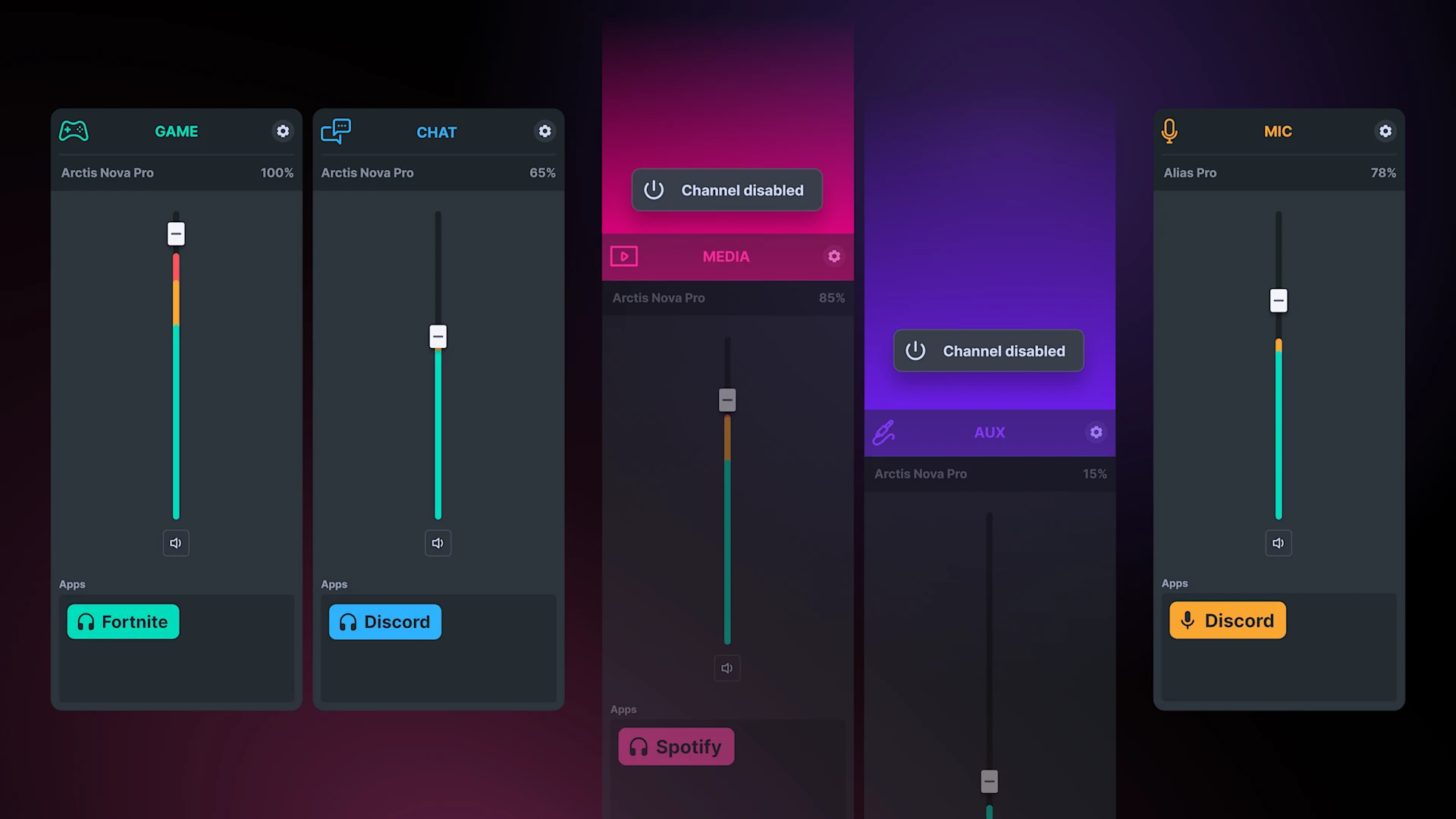
Introducing the New Customizable Audio Mixer: Simplify Your Setup
Disable or re-enable your Media and AUX channels.

Time for a little spring cleaning of your Sonar Audio Mixer? Yeah, I know, cleaning is boring. But you asked for it! The latest version of SteelSeries GG includes an update to Sonar that makes it easy for you to hide the Media or AUX channels.
Sonar has always aimed to optimize audio settings for different sound sources. From gameplay and team coordination to music and streaming, each element demands unique fine-tuning.
We started with separate Game and Chat output channels, then added Media and Aux to allow even more options for you to create your tailored audio experience.
However, another important goal for us is always to ensure that Sonar makes studio grade audio accessible, and more options isn’t always better.
In Sonar, you can now enable and disable Media and Aux channels in a few clicks.
This customization lets you configure your Sonar mixer to suit your needs. Focus solely on Game and Chat; add Media later; or use all channels—it's all up to you.
Disabling a channel also removes it from the Windows taskbar audio section, streamlining your audio interface.
How to Enable Media and AUX Channels in Sonar
Media and AUX channels aren’t turned on by default, so if you want to use them, you’ll need to activate them manually. Don’t worry—it’s quick and easy.
Start by opening the Sonar Mixer. Then, on the right just click on + Add media channel (or + Add aux channel) That’s it! You’ve now added more flexibility to your audio setup.
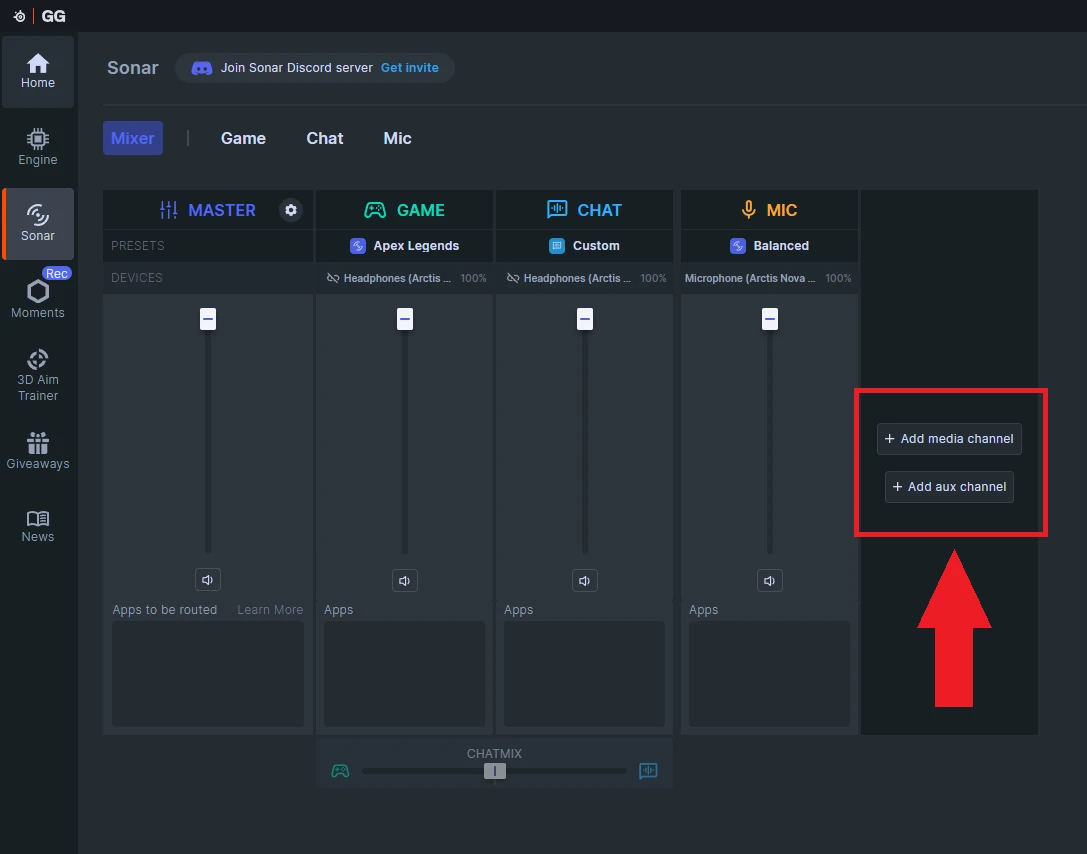
How to Disable Media and AUX Channels
Changed your mind? No problem—disabling a channel is just as simple.
Start by opening the Sonar Mixer then just click on your device, then select Device Manager from the dropdown menu.
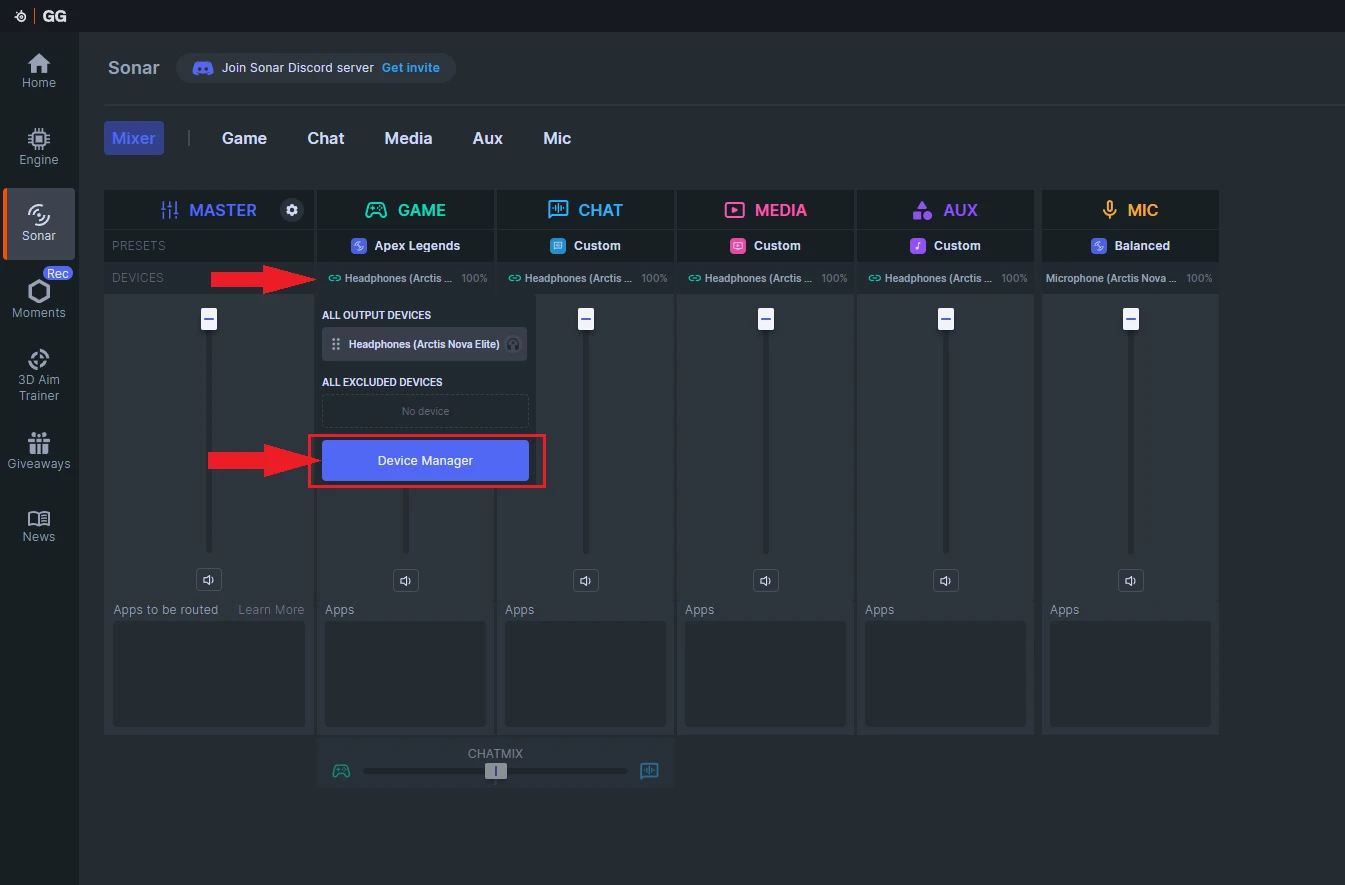
Once in device manager, make sure the channels are unlinked. To do this, toggle off the “Use the same device on all output channels” option.
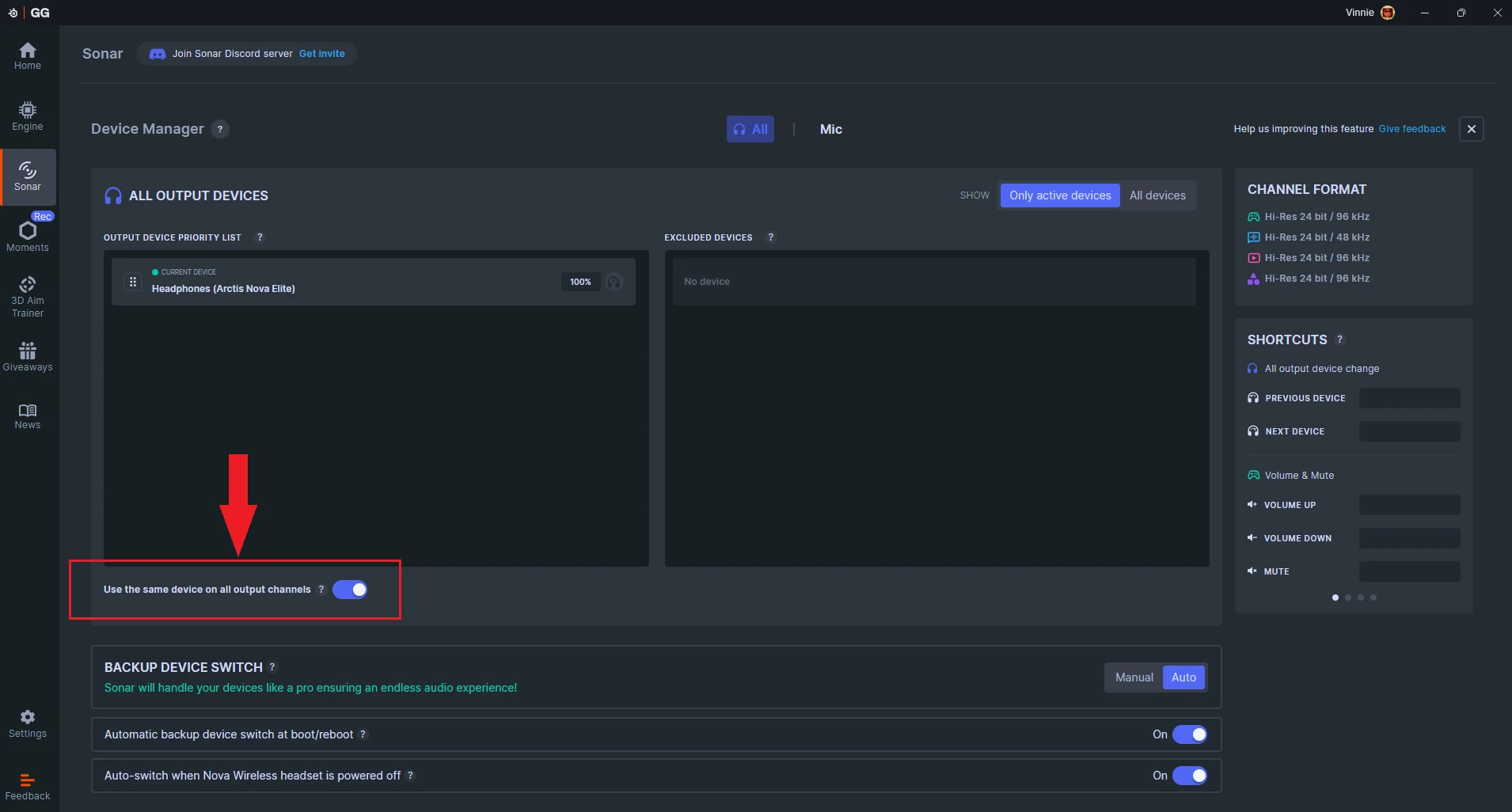
Then, click on the channel you want to disable (Media or Aux) and hit Disable.
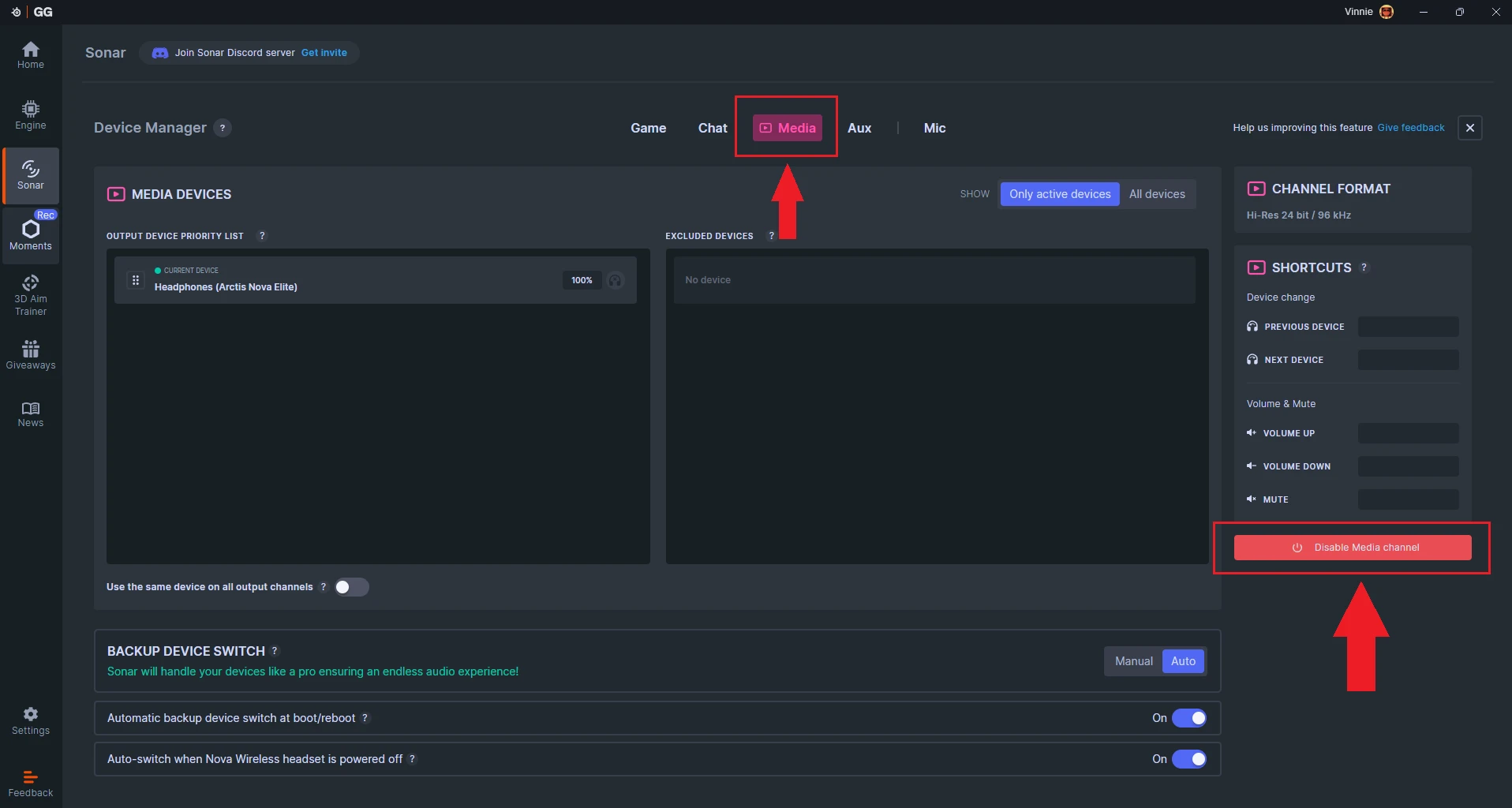
If you decide you want a channel back, no problem! When a channel is disabled, an "add" button will appear in the Audio Mixer. Click it, and the channel will be seamlessly reintegrated into your setup. It's that easy, and you can adjust your settings anytime to match your changing preferences.
Download Sonar and Master Your Sound
Your feedback drives us forward
This backup device feature was built based on tons of helpful feedback from you. We're dedicated to continual improvement of Sonar, driven by community feedback.
You can participate in the development by filling out our email surveys or join discussions with our team on the SteelSeries Discord server.
And if you’re experiencing any Sonar or SteelSeries GG related issues, be sure to check out our Knowledge Base. It’s got answers to most questions.

Vincenzo is the product manager for Nahimic by SteelSeries.