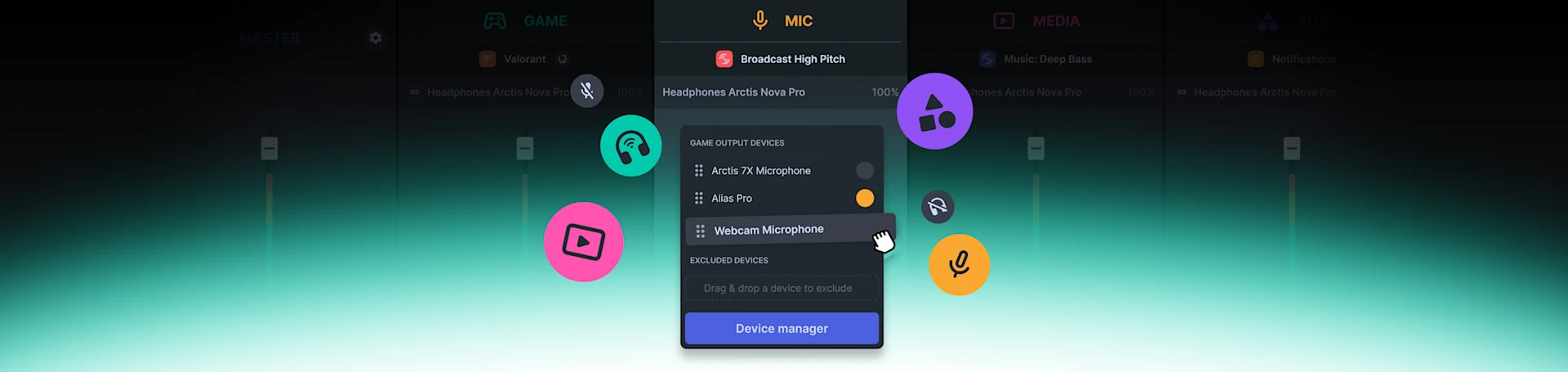
How to Use the New Sonar Device Manager — All-in-One Audio Solution
It's time for a sweet UI upgrade.

Managing your audio sources has never been easier. We've just updated the device manager in Sonar, which is our software that makes all the audio better on your computer.
Sonar, a part of our free SteelSeries GG software, helps you manage all your audio needs. It does more than that — it has powerful audio presets built specifically for your favorite games to raise immersion and let you hear all the details, enables Spatial Audio, ClearCast AI for reducing mic noise, and more.
With the release of GG82, we are focusing on the management part. We just completely revamped the Device Manager in Sonar, so seeing all your audio devices in one place — and guiding your PC to switch to the correct ones — has never been easier.
New Sonar Device Manager Overview
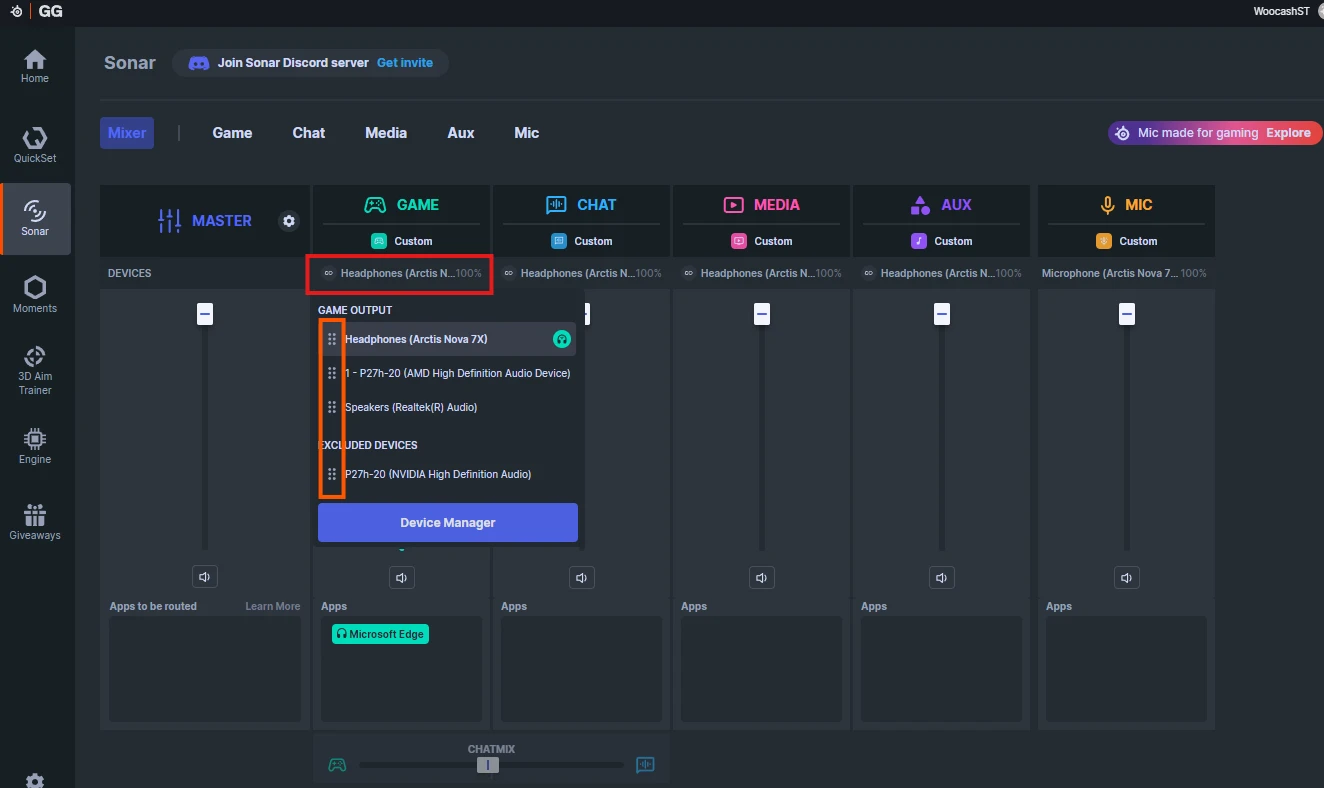
Once you open up Sonar, you will notice some changes in each of the Channel columns. If you look at the Game channel, for example, you will see the active audio preset, and below it, the current device.
Clicking on the name of the device expands a new menu. At a glance, you can see what devices are tied to the Game output, with the currently active one at the top.
You may freely drag and drop these devices to switch the active one, as well as order them by your priority.
You can also drag the devices lower to the Excluded Devices section to disable them.
To the left of the device name, you will see a chain icon. It's a shortcut to make that device apply to all the output channels (which excludes the Mic), so you don't have to manually switch over each channel.
Click on the blue "Device Manager" button to see a new screen with more details.
Detailed Device Manager View
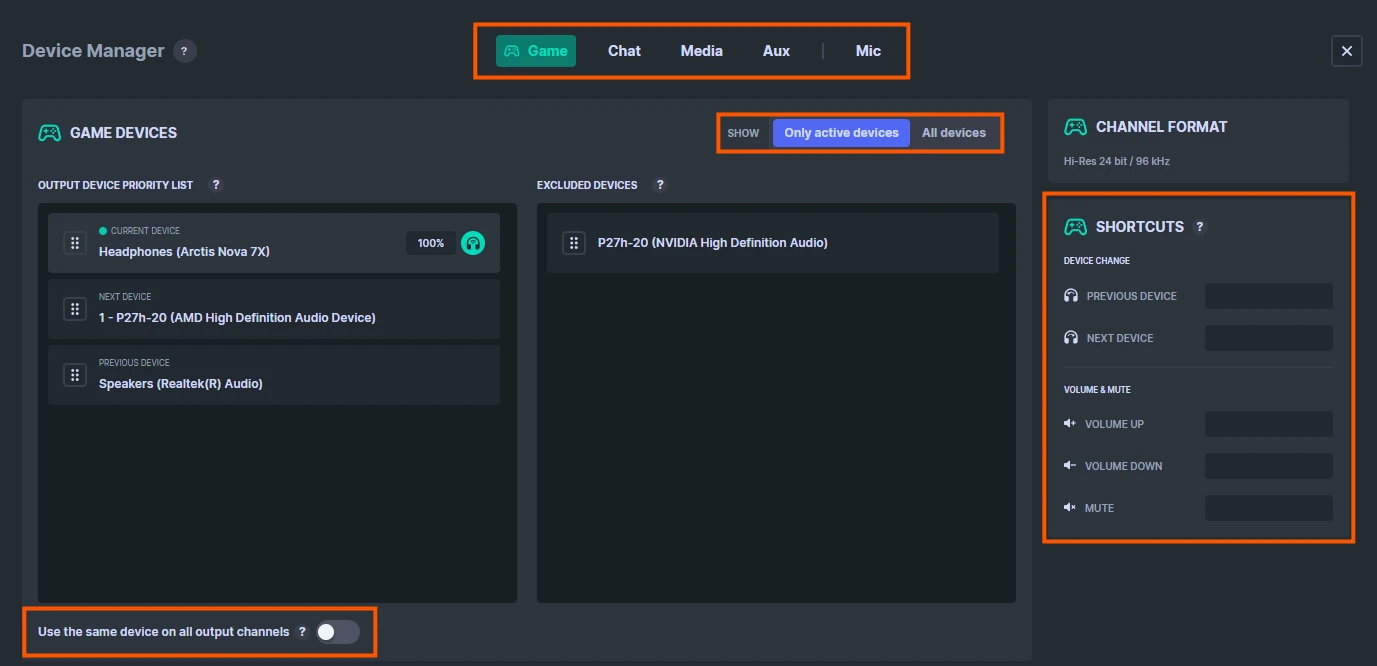
Opening up the Device Manager shows you everything you need to know about your audio devices. Let's take a look at some of the highlighted sections.
Up top, you can freely switch between channels. Note that when you click on the Media and Aux channels, a button will show up, and you can disable them if you don't use them.
Right below, you can toggle visibility for "Only active devices" or "All devices." The second option will show you all the devices you have previously plugged in, but you aren't currently. It may be useful to disable those that needlessly cause Windows to switch over to them (such as PlayStation controllers).
You can freely drag the devices in priority order, just like in the shortcut screen we discussed before. Also, at the bottom left, note the toggle for using the same device on all output channels (not the Mic, which is subtly sectioned off up top).
On the right side of the screen, you can set up specific keyboard shortcuts if you want to change your devices on the fly. The list of your devices denotes which one is the "Previous Device" and which one is "Next."
To set a new shortcut, click on the blank space, press your shortcut, and then press Enter. You may use modifiers such as CTRL or ALT to make sure you aren't covering some existing keyboard functions.
This may be especially useful if you only want to adjust your Media volume, for example; you can set different shortcuts for various channels.

Additional Options in the Device Manager

Scroll down in the same Device Manager view to see a few more options.
Here, you can enable or disable the Backup Device Switch, which means that Sonar will use the device hierarchy that you set above when devices become plugged it or unplugged.
The second option will cause Sonar to switch to the next priority device upon reboot, should the top one be unavailable.
The last setting applies to Arctis Nova wireless headsets only.
That just about wraps it up when it comes to the Sonar Device Manager feature update. Remember to update your GG software if you aren't seeing this yet (in Settings > About).
If you have difficulties with Sonar, refer to our FAQ page about the Device Manager and other Sonar support articles.
Join our SteelSeries Discord where you may ask questions about Sonar and tell us about your experience with our software.

Wordsmith at SteelSeries. Enthusiastic about Dota 2 and fighting games. A cat dad.