
How to Use Sonar with Discord
Trying to setup SteelSerie s

Sonar is really easy to use with Discord, and it greatly improves your audio quality, input and output. If you're struggling with the settings, you found the right page.
Discord has become the primary gaming voice chat platform. Whether you're using it to squad up for games, or just to keep up with your friends, chances are, you're in voice chat every day.
If you're using a SteelSeries headset, that's fantastic! You've probably seen the suggestion to use Sonar, which is part of GG. You (hopefully) already have GG installed (see if you need to update some firmware!). If not, download it now.
Check out the Sonar tab in GG. If it's your first time, you'll go through a couple of initial setup to assign your devices. Sonar is great at managing volume levels for each of your sources as well as tinkering with more specific settings.
We'll focus on setting this up to work with Discord.
Make sure the right devices are configured in Sonar
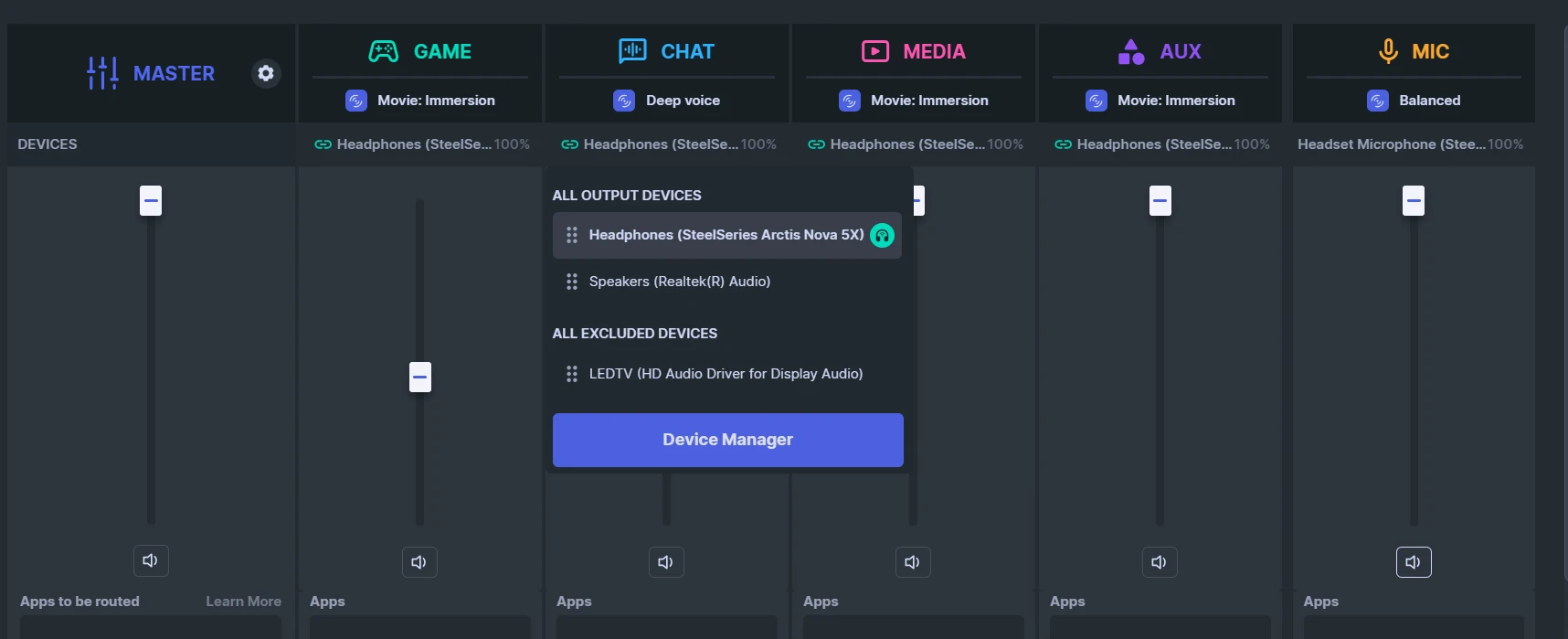
First, let's make sure the right devices are assigned in the right spots. If you click on the Devices drop down under the appropriate column, you can do so.
In CHAT, the blue column, assign your headset as the device, such as Arctis Nova 5X Wireless. CHAT is for programs that use voice, Discord and similar applications. With this column, you can adjust the volume of just what you hear from other people, which is very useful (GAME is the main one for applications).
For CHAT in Discord, we will assign SteelSeries Sonar - Chat.
Next, you can do so similarly with MIC; click on the dropdown and assign the headset microphone to it. This mean that SteelSeries Sonar - Mic will use that microphone.
For Mic input in Discord and in other applications, we will assign SteelSeries Sonar - Mic.
(Note that if you don't want to have the MEDIA and AUX columns, you can turn them off!)
How to setup SteelSeries GG Sonar devices in Discord
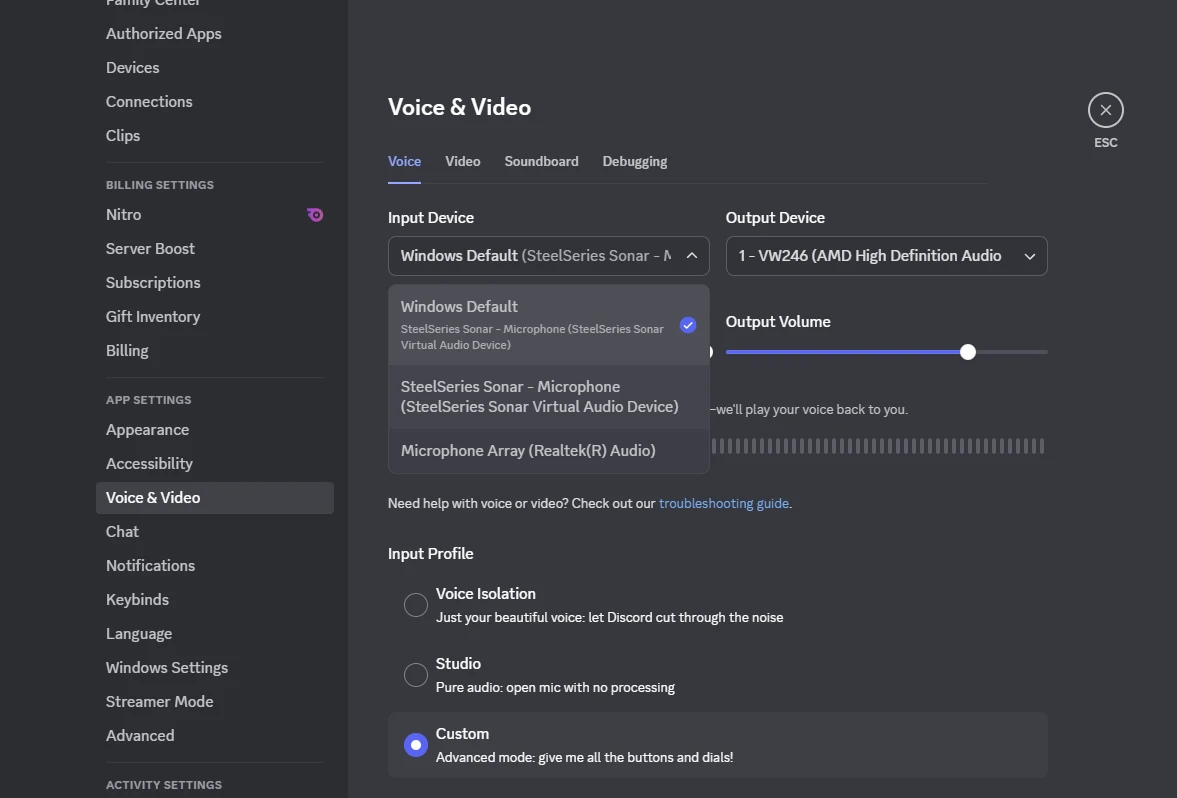
Next, head over to Discord settings (using the cogwheel button). Scroll to Voice & Video.
There, look at your Input Device. That's for our mic, or the input from us, the user. Here, we want to choose SteelSeries Sonar - Microphone (SteelSeries Sonar Virtual Audio Device). You can also make that device your Windows Default device (System > Sound > All sound devices > Properties).
Next, let's do the same for Output Device.
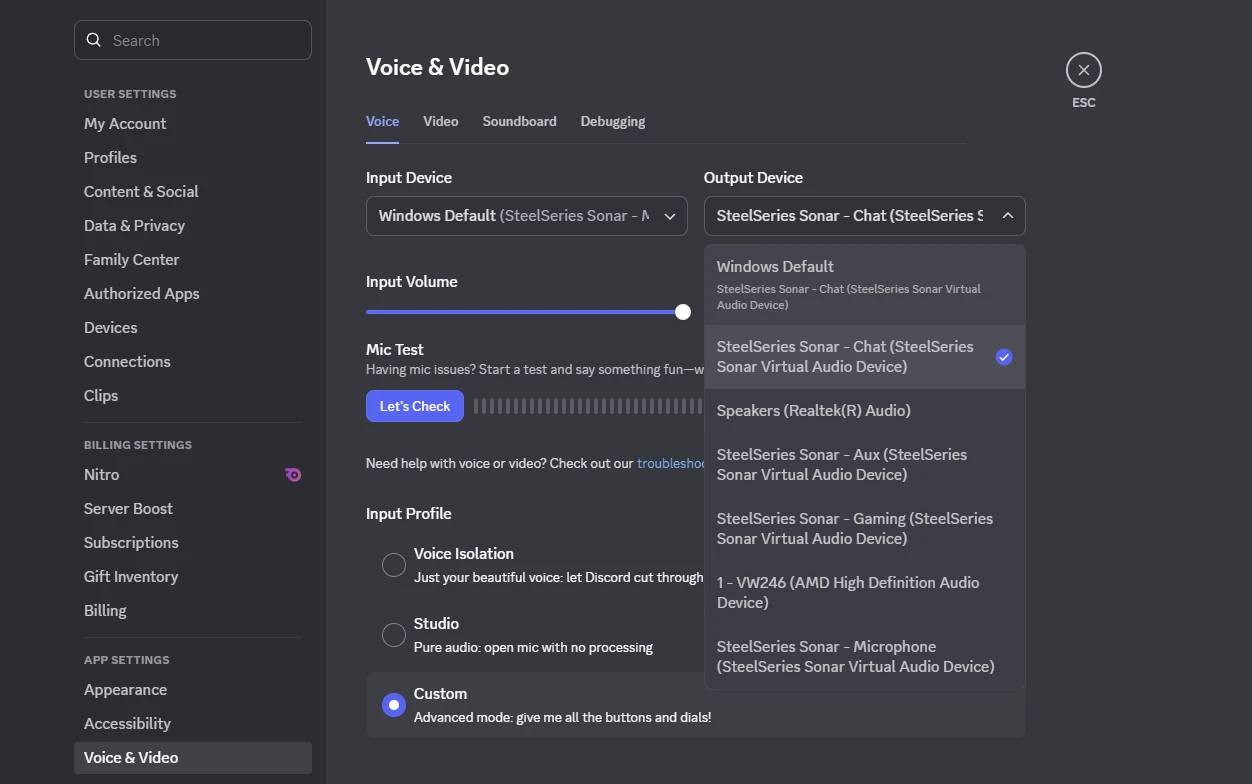
The output device is for what we hear from Discord, so these will be the sweet voices of our friends. Similarly, you want to use the dropdown to find the SteelSeries Sonar - Chat (SteelSeries Sonar Virtual Audio Device).
Now, in Sonar, you can adjust these volumes; you can set the Input Volume and Output Volume to max in Discord.
Important to toggle OFF in Discord!
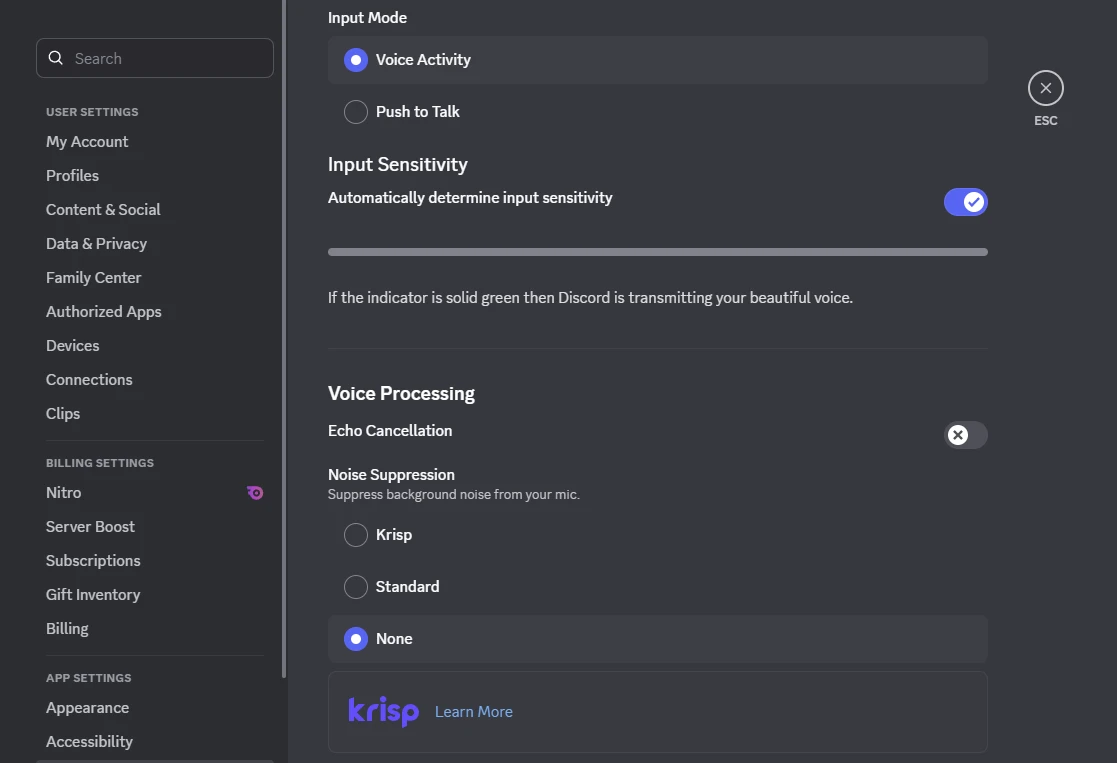
Scroll below as this is quite an important setting to change. After Input Mode and Input Sensitivity, look at Voice Processing.
Set Noise Suppression to None.
This is important to change because this interferes with the AI noise cancellation in SteelSeries Sonar. Set it for your Mic in Sonar instead, and you can also adjust its degree of noise cancellation as well.
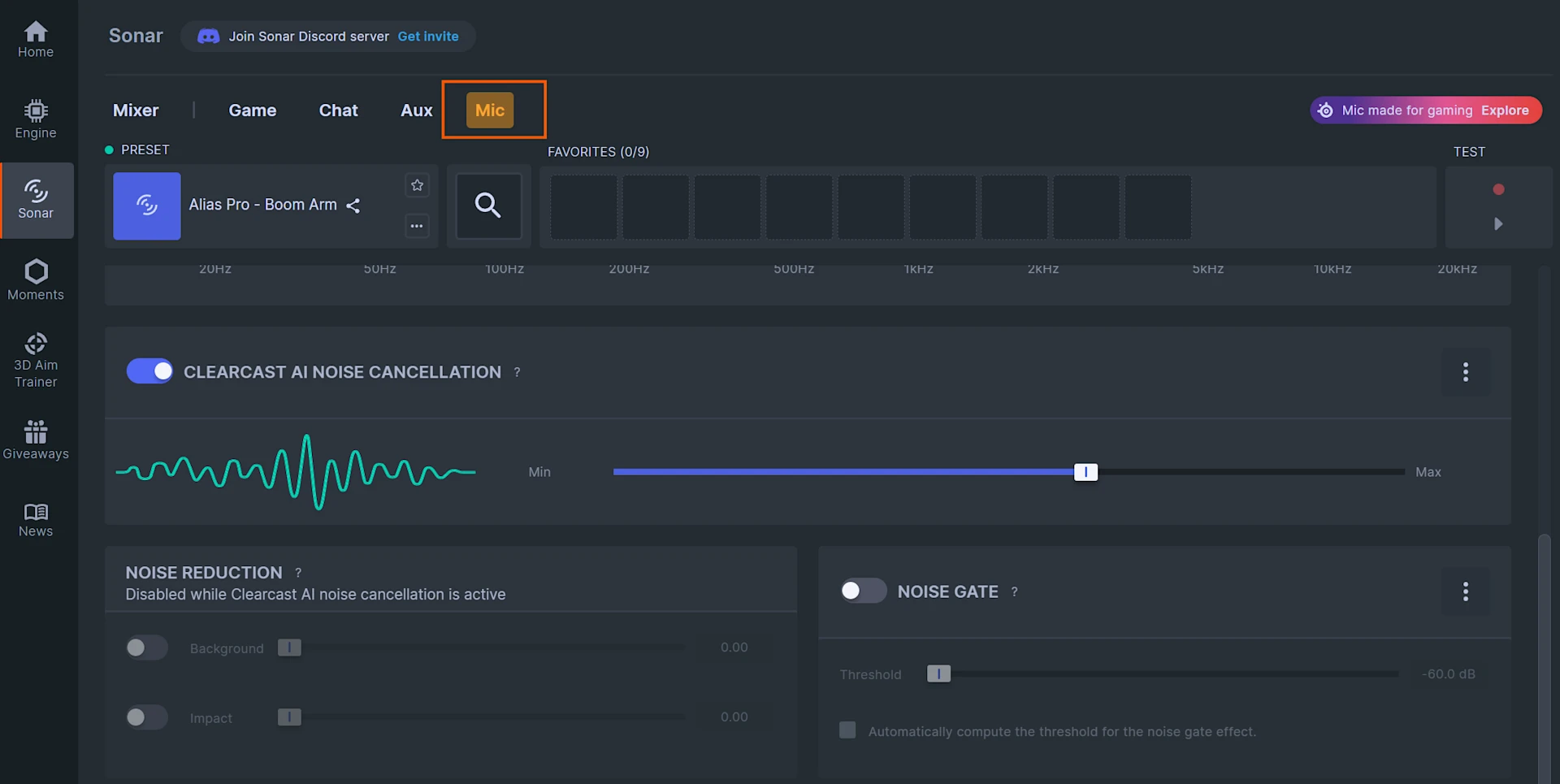
Instead, click on the Mic section in Sonar and adjust the settings there. Scroll below to see ClearCast AI Noise Cancellation, and enable it. You can also set to what "strength" you want it. Something in the upper middle, depending on how noisy your environment is, generally works well.
Now you should be all set in Discord: do some testing to make sure your devices work! And chat away while controlling everything easily from Sonar.

Wordsmith at SteelSeries. Enthusiastic about Dota 2 and fighting games. A cat dad.