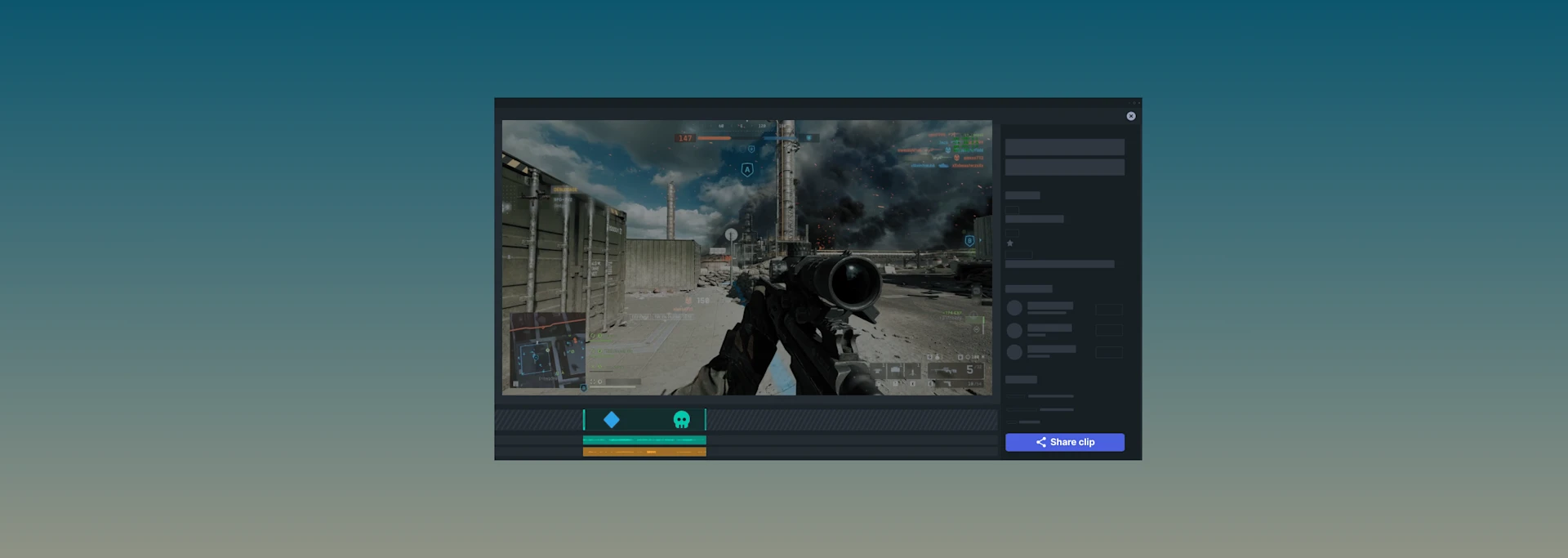
How to Capture Battlefield 6 Clips
Share your best plays easily!

Showcase your best kills from Battlefield 6 with Moments. Learn how to easily capture those clips and let others know.
Battlefield 6 has, overall, won over the hearts of the FPS community. Whether you're piloting a jet, running and gunning, or sniping people from impressive distances, you'll want an easy way to create and catalogue your clips.
Just download SteelSeries GG app (available for free) which includes Moments, an extremely convenient program that helps you quickly capture your best triumphs and epic fails with friends and online communities. Easily record your gameplay clips with a button press, edit them in app to highlight the best part, and share with a simple drag-and-drop interface.
A powerful feature within Moments is auto-clipping which recognizes specific instances in games and automatically takes a clip for you. Don’t worry, you’ll still be able to manually capture gameplay clips if that’s your style. We’ve just expanded its functionality to include Battlefield 6, so you can start creating viral content.
Why is automatic clipping helpful?
Personally, I'm a big fan of the automatic clipping for one big reason: it's easy to forget to clip an awesome play after it happens. You might be just too caught up in the gunfight to remember to do it. The Moments app has a distinct sound when it captures, so after it clips at least once, you might remember to do it manually next time (by default, Alt+S). Regardless, auto-clipping is a great way to save awesome game moments and then easily share with friends later.
How to setup automatic clipping in Battlefield 6
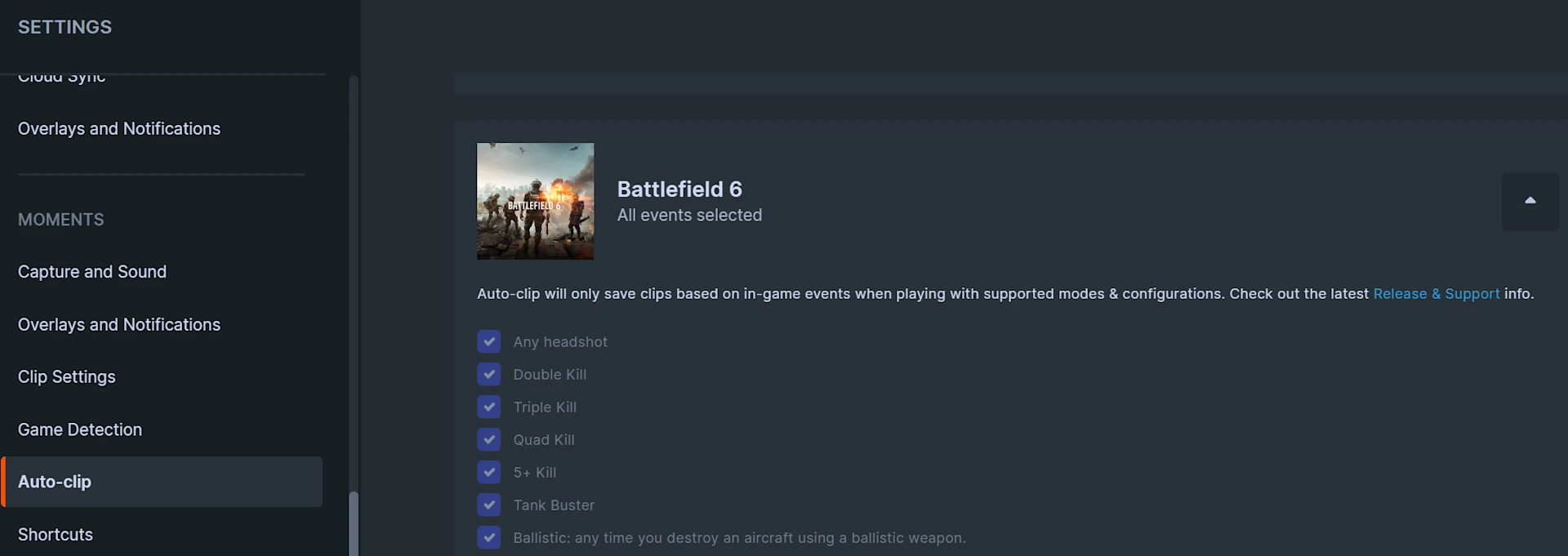
In the SteelSeries GG app, enter the Settings section and scroll down to the Moments section. Click on the Auto-clip tab to see this section.
By default, this feature will already be active, but you can disable it entirely if you wish and tinker with individual games and their events.
Scroll down the list of games to see Battlefield 6.
There, you will see the available conditions to trigger an auto-clip. You can toggle on/off any of them individually.
Any headshot
Double Kill
Triple Kill
Quad Kill
5+ Kill
Tank Buster
Ballistic: any time you destroy an aircraft using a ballistic weapon
Now, if Moments is active, it will automatically create a clip if any of those events occurs in your game.
The auto-clip feature follows the typical clip settings for length and quality, which you can also set in the Moments Settings section. The automated clips will be labeled based on the event that triggered them in your catalogue.
Download Moments now, for free.
Don't forget to pick up an award winning gaming headset to keep you dialed in your game.
Want to learn more about Moments?

Wordsmith at SteelSeries. Enthusiastic about Dota 2 and fighting games. A cat dad.